Connected app method
Before creating a new connection using this method, you must have a connected app configured on your org to allow the tool to access and extract your metadata. If you do not have it, start creating a Salesforce connected app by following this step-by-step guideline.
With this method, you have to fill in the consumer key and the consumer secret in addition to the information filled in with the simple method.
· Name: Name of the connection
· Version API: Select the version of Salesforce API
· Authentication: Select connected app authentication method
· Environment: Choose which type of environments you want to connect(Production or Sandbox)
· URL: The URL is filled in automatically according to the chosen environment. If you are using a custom domain in your organization, you have to check “I have a Salesforce custom domain” checkbox; the URL will be changed to “Https://yourcustomdomain.my.salesforce.com”, Replace “Yourcustomdomain” with the name of your custom domain
· Username: fill in your user name
· Security token: fill in your security token. To get your security token login to your organization and navigate to the top navigation bar and go to <your name > Settings > My Personal information > Reset My Security Token. Click on "Reset Security Token". Clicking the button invalidates your existing token. After resetting your token, it will be sent to the user email
· Consumer key: your Consumer key from the connected app (Read this step-by-step guideline)
· Consumer secret: your Consumer Secret from the connected app (Read this step-by-step guideline)
Click on “![]() ” then enter your password in the window that opens to complete this
process.
” then enter your password in the window that opens to complete this
process.
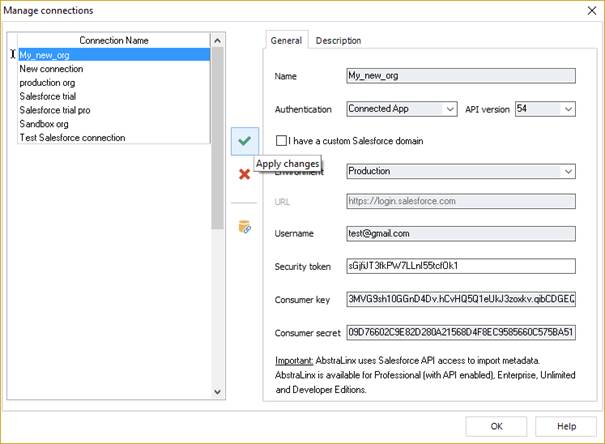
|
Available in: Standard, Professional and Enterprise Editions |