Objects tab
In this section, you can change the properties of an object:
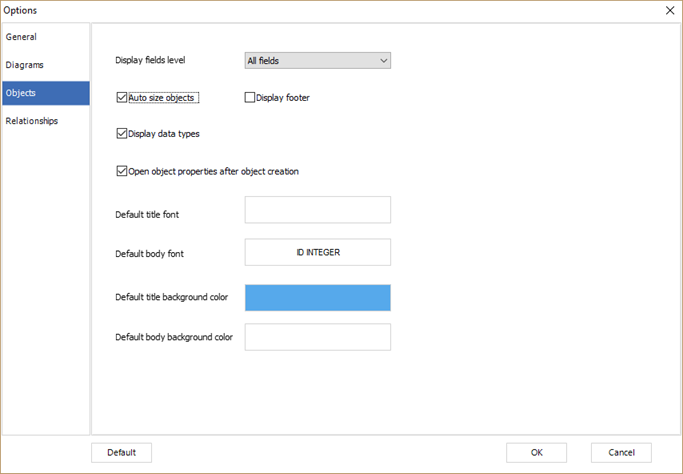
● Display fields level: You can change the properties of the fields to display in the objects by selecting the following values: All fields, Primary keys, Keys, No fields.
● Auto size objects: To adjust the size with the object contents in the diagram, check the Auto size objects option.
● Display data types: To display data types in the objects, check the Display data types option.
● Display footer: Check to display a footer section under each object representation, which include the number of fields displayed
● Open object properties after object creation: check this option if you want to open the object management form after creating an object
● Default title font: To change the title style of the object in the diagram, click on the Object1 button to display a window that contains a list of fonts, sizes, styles, effects, colors, and scripts.

● Default body font: To change the styles of the attributes object displayed in the diagram, click on the ID INTEGER button to display a window containing a list of fonts, sizes, styles, effects, colors, and scripts.

● Default title background color: This option allows you to change the color of the object header title in the diagram by selecting a color from the window displayed after clicking on the button:
![]()
● Default body background-color: This option allows you to change the color of the object body in the diagram by selecting a color from the window displayed after clicking on the button:

|
Available in: Standard, Professional and Enterprise Editions |