Model documentation
To generate Model Documentation:
1. Select “Tools | Generate model documentation” on the menu bar:
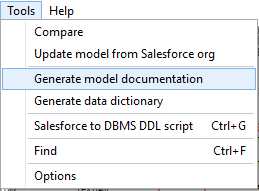
2. A setting window will appear, containing three tabs:
● General:
- Select a directory to save the model documentation.
- You can check the ImagesDiagram to embed the diagram model image into the model documentation.
- Select which diagrams you want to include in the generated documentation
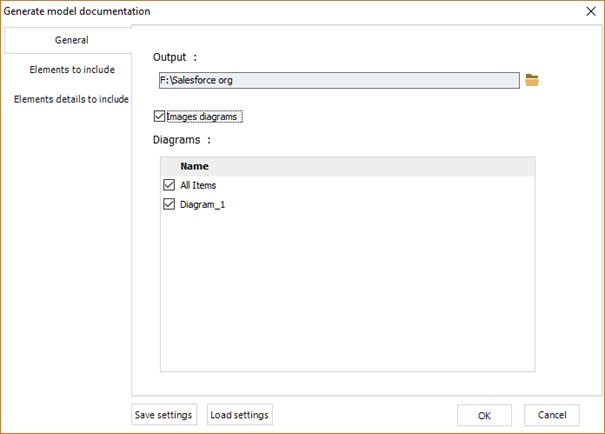
●
Elements to include:
Check and select the elements you want to
include in your documentation report.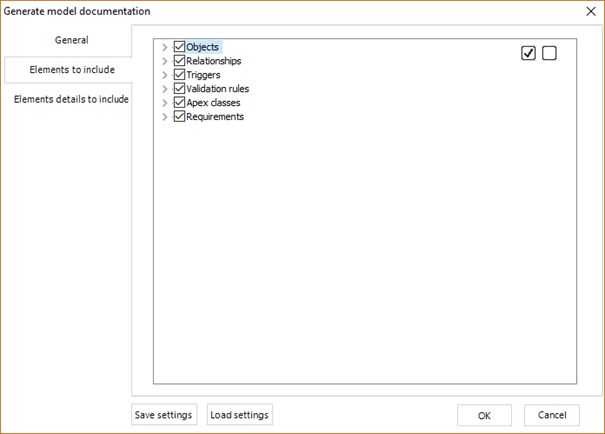
● Elements details to include: In this tab, select the details for each element that you included in your documentation report.
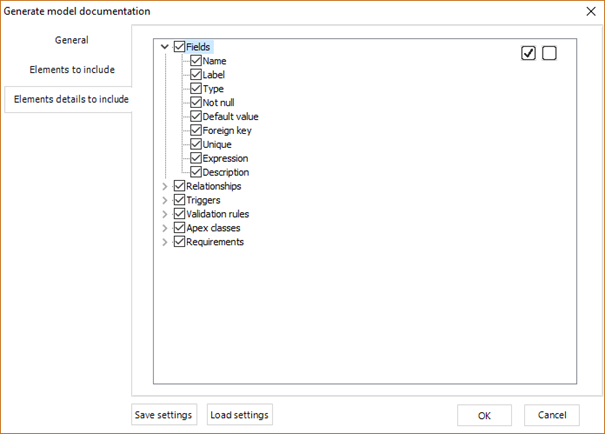
● You can check all elements of the treeview with the checkbox in the top right:
![]()
● You can uncheck all elements of the treeview with the checkbox in the top right:
![]()
● You can save the settings to reuse them later in another project.
To save settings:
1. Click on the “Save Settings” button, and name your settings file (*.CFG)
![]()
To load previously saved settings:
1. Click on the “Load Settings” button, browse to your file (*.CFG) and open it.
![]()
|
Available in: Standard, Professional and Enterprise Editions |