Comparison results
Once you have defined both sides of the comparison, click on the "Next" button to start the comparison process. When the comparison is complete, the differences will appear in the result window grouped by objects.
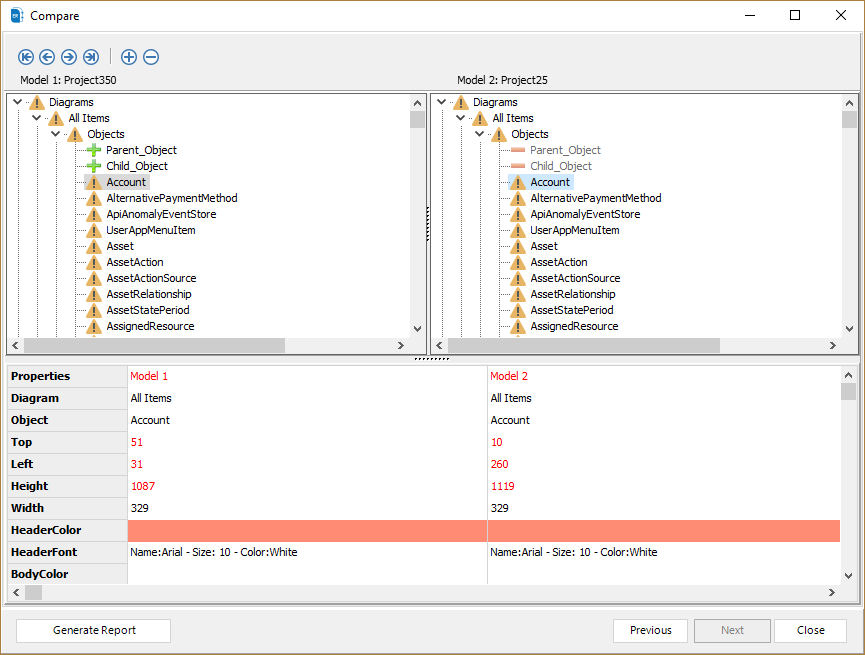
In the result window, the objects that are the same are marked with
an equal icon ![]() .
.
The objects that are different are marked with a warning
icon![]() . The difference will be displayed
in red.
. The difference will be displayed
in red.
![]() The "plus" icon
indicates that an object exists in one project and not in the
other.
The "plus" icon
indicates that an object exists in one project and not in the
other.
![]() The "minus" icon
indicates that an object does not exist in one project and exists
in the other.
The "minus" icon
indicates that an object does not exist in one project and exists
in the other.
The table under the comparison tree shows more details about the selected object and shows the found differences of the selected object between the two compared projects.