Add a new dictionary
ERBuilder allows you to create a dictionary generator that can be used in the Data Generation feature to fill the values of a column having a string data type.
To add a new dictionary, follow these steps:
- Open the table form by double-clicking on the table graphic. Under the “Columns” tab, navigate to the “Data generation” tab on the right of the screen.
-
On the left, select a column that
has a string data type. Then, on the right, select the generator
“Dictionary”. Click on
 to add a new dictionary.
to add a new dictionary.
- Browse to your data file (*.txt) and open it, and then select the category of your new dictionary or create a new category. Last, name your dictionary, and click the “Add” button.
Note: The dictionary file to load must be a text file (*.txt), and the values must be separated by line breaks.
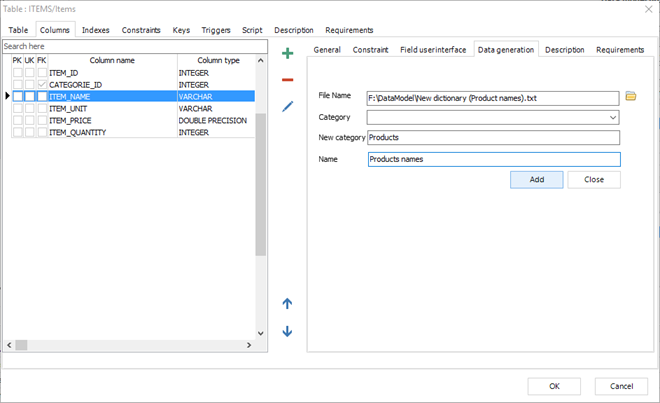
|
Available in: Professional and Enterprise Editions |