Compare models and/or databases
Using the comparison feature of ERBuilder data modeler, you can compare:
– An open model with another model.
– An open model with a database.
– A database with another database.
Note: Models and databases to be compared must have the same DBMS and the same DBMS version.
1. First, choose the type of comparison:
● Model/Model comparison
To compare two data models, follow these steps:
1) On the main menu, navigate to “Tools | Compare”.
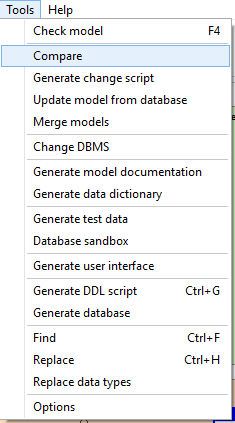
2)
In the “Compare” window, you must now select the target data
model. Click the Browse button![]() , and load the target data model
file “*.ERB”.
, and load the target data model
file “*.ERB”.
Note: The source model is the open project.
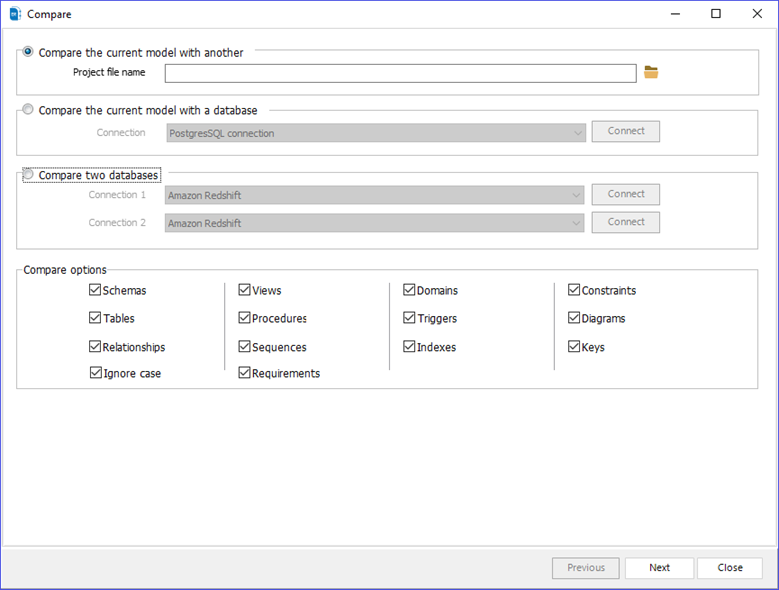
● Model/Database comparison
To compare an open model with a database, follow these steps:
1) On the main menu, navigate to “Tools” > “Compare”.
2) Select a connection to your database, and click “Connect”.
Note: The connection to the database must be created and configured from “Database” > “Manage Connections”. See the section “Connections Management”.
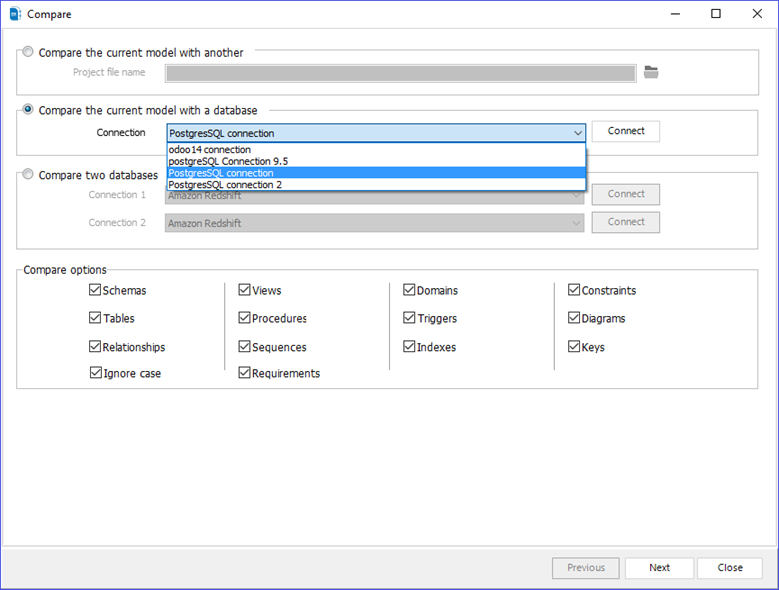
● Database/Database comparison
To compare two databases, follow these steps:
1) On the main menu, navigate to “Tools” > “Compare”.
2) Select the source and target databases to compare.
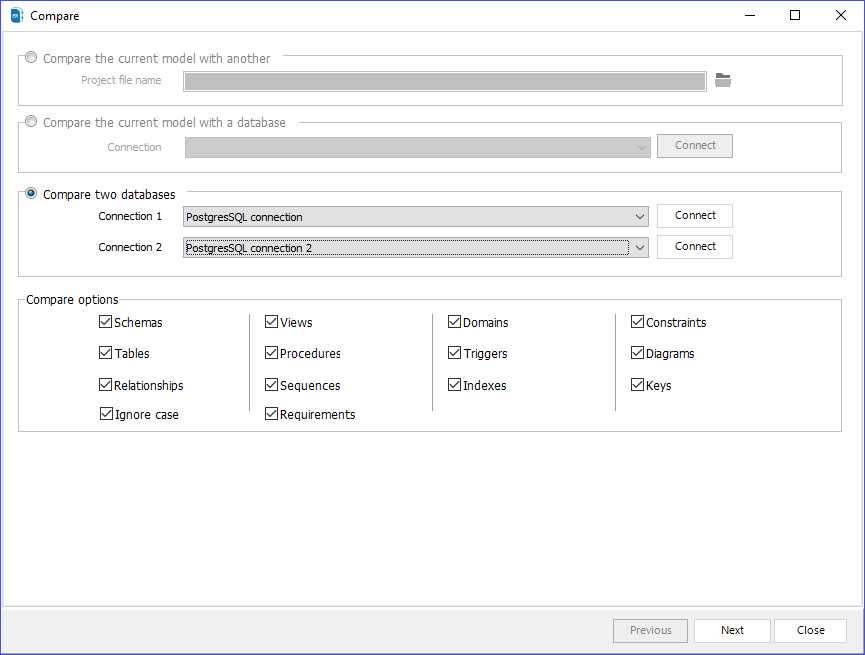
2. Now, use the compare options to select the object(s) to compare: Schemas, Views, Domains, Constraints, Tables, Procedures, Triggers, Diagrams, Relationships, Sequences, Indexes, Keys, ignore case, and requirements. By default, all objects are selected.
3. Click the “Next” button to start the comparison process. When the comparison is finished, the differences will appear in the result window grouped by object.
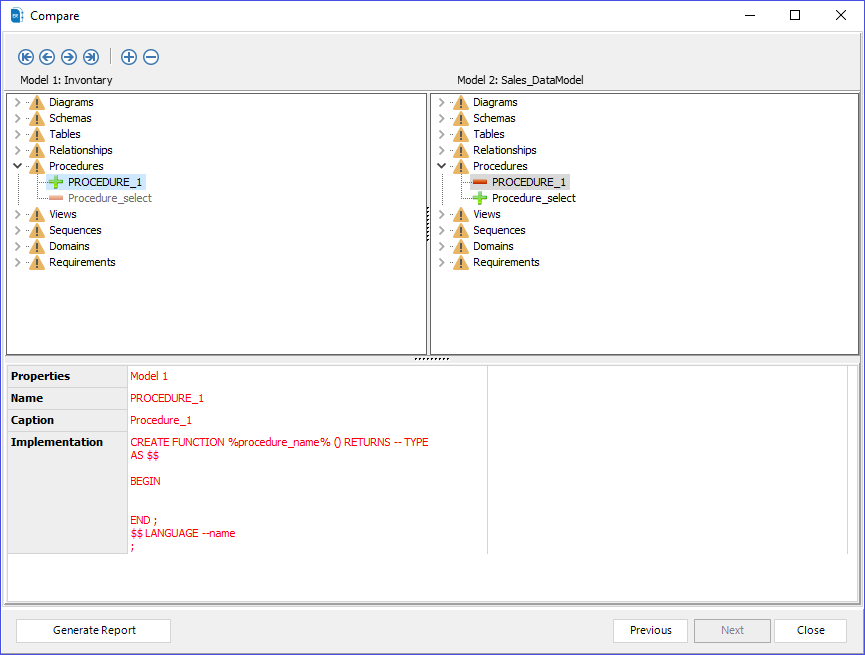
In the result list, objects that are the same are marked with an
equal icon ![]() .
.
Objects that are different are marked with a warning icon
![]() .
.
An ![]() icon designates an
object in the source model that does not exist in the target
model.
icon designates an
object in the source model that does not exist in the target
model.
An ![]() icon designates an
object that is missing in the target model and existing in the
source model.
icon designates an
object that is missing in the target model and existing in the
source model.
The table below the comparison tree view shows more detail on the selected object and shows the differences in the selected object between the two models compared.
Note: If you work with a DBMS which supports schemas and your model do not have a schema associated with all your objects, to have a reliable comparison result you have to:
- Create a new schema on ERBuilder which match with the default schema of the DBMS you work with. Example: schema Public on PostgreSQL.
- Associate on ERBuilder all your objects with the schema created previously.
4. You can generate an HTML comparison report by clicking “Generate Report”.
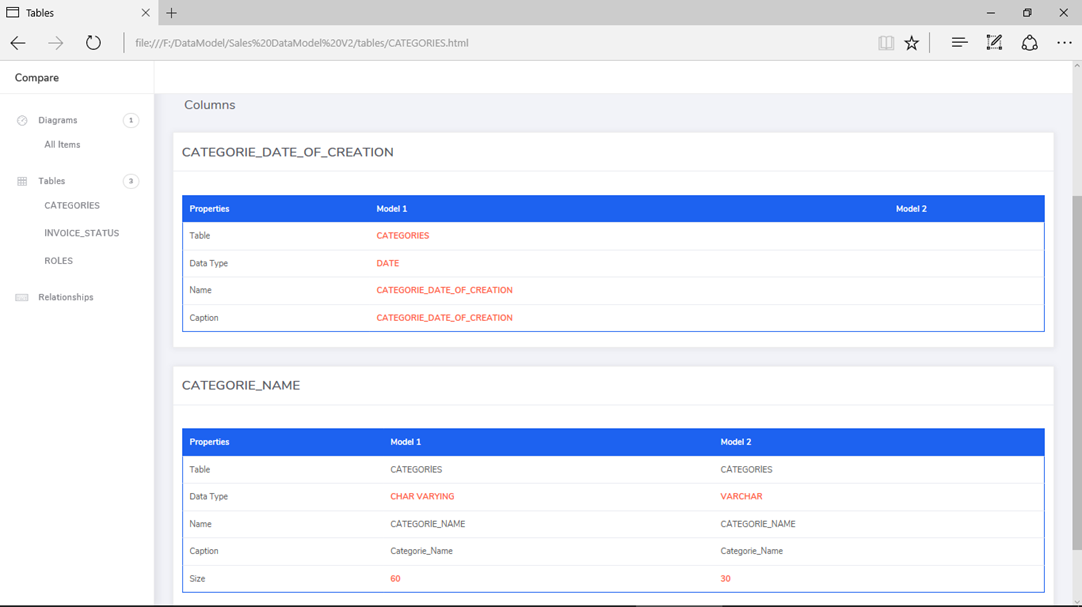
|
Available in: Standard, Professional and Enterprise Editions |