Merge models
During a data modeling lifecycle, a team of data modelers can build independent parts of the same data model and then need to merge those parts together. ERBuilder data modeler integrates the possibility of merging two independent data models.
To merge two ERBuilder data models:
1. Open the left model with ERBuilder then navigate to the main menu and click “Tool | Merge models”.
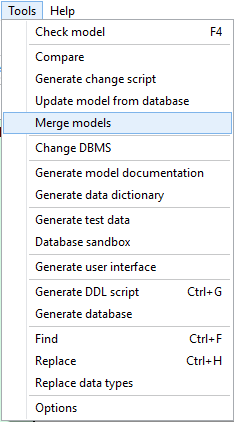
2. Now, choose the right data model file “*.ERB”, select it and click Open.
3. In the “compare options” section, you can select which objects can be included in the comparison process.
4. To initiate the comparison process, click “Next” and then the differences window opens.
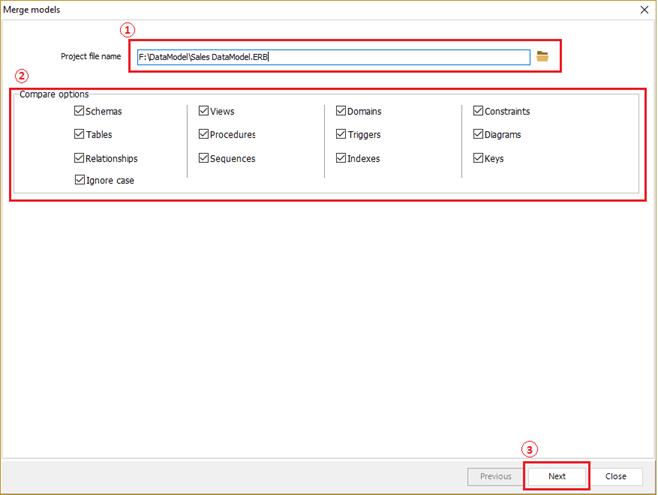
5. Select the objects you want to merge then click “Update model” button.
If you select to merge an object that exists in the current project and not in the second project, this object will be removed from the merged project.
If you select to merge an object that exists in the second project and not in the current project, this object will be added to the merged project. Note that if the object selected is a table or relationship, then this object will be added only on the treeview (it will not appear on the diagram area).
If you select an object that exists in both projects but with differences, then this object will be updated in the merged project.
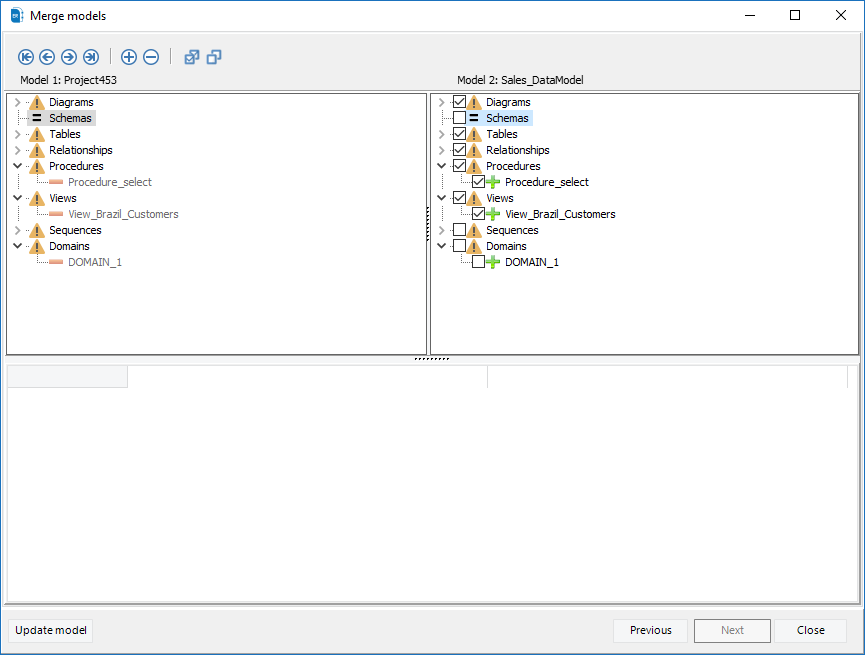
|
Available in: Standard, Professional and Enterprise Editions |