Manage versions
To display the multiple versions committed by the different collaborators of your data-modeling project, navigate to “Repository” from the main menu and click “versions”.
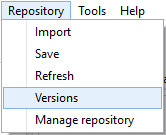
A list of all the commits will be displayed with the details about each one (Hash, author name, author email, commit date, and the commit message).
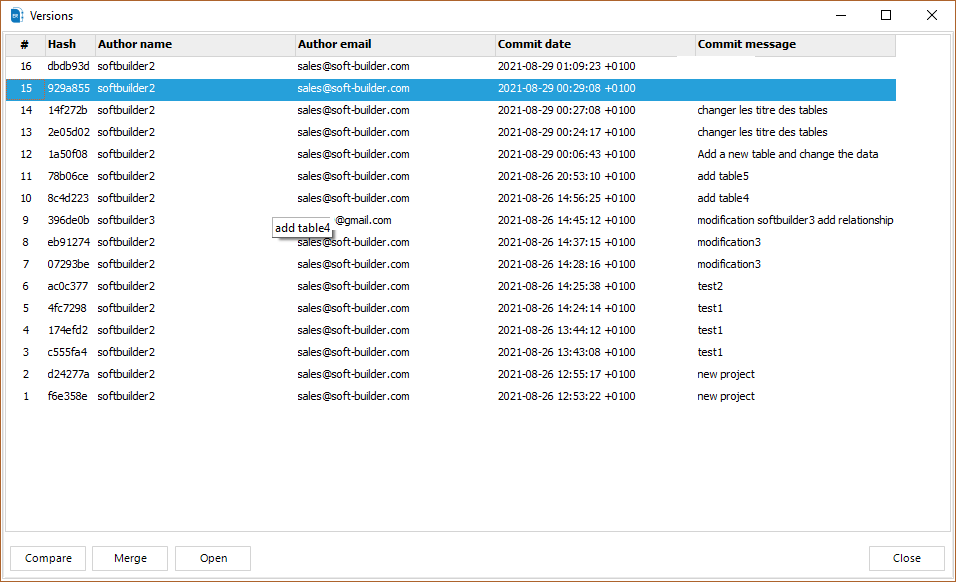
|
Available in: Enterprise Edition |
Compare with versions
To compare your current data model with any of the listed versions, just select the version you want to compare with then click on the “Compare” button.
A comparison window will appear with all the differences found. You can generate a report of this comparison and open it with your favorite web navigator.
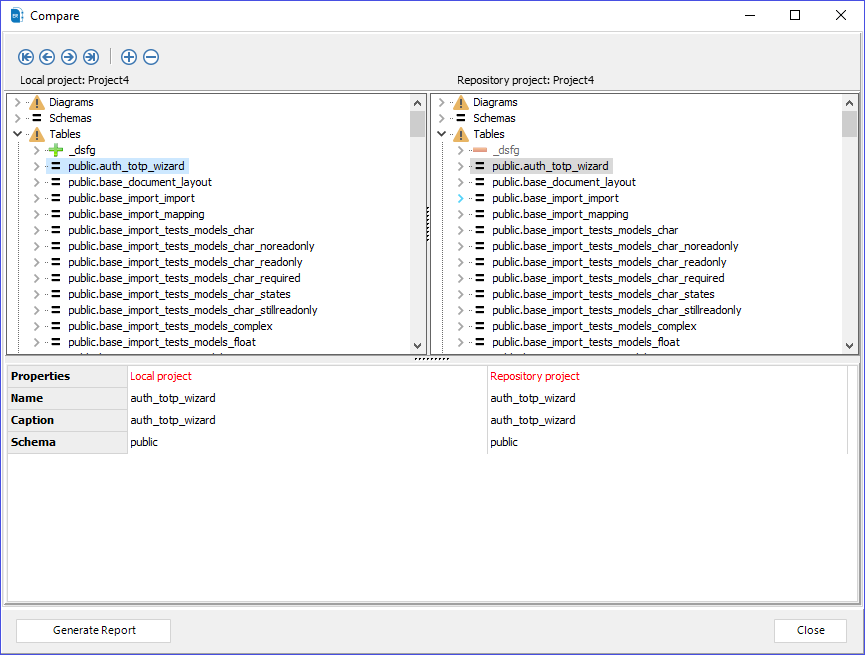
|
Available in: Enterprise Edition |
Merge with versions
You have the ability to merge the current model with one of the committed version by selecting the concerned version then click on “Merge”.
On the merge screen, ERBuilder for Salesforce will show you the differences between your current model and the selected version. Select the objects you want to include to the merge operation the click on “Update model”.
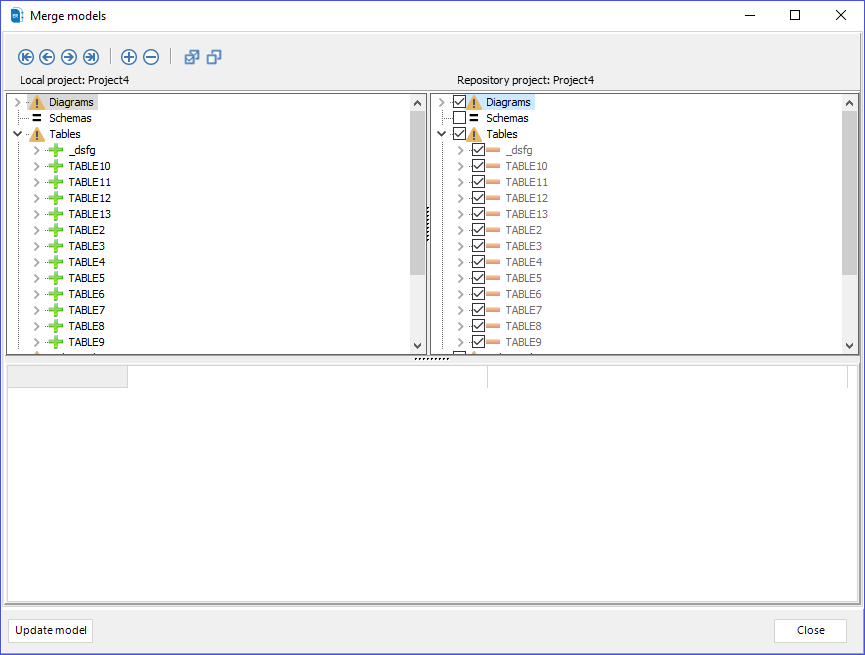
|
Available in: Enterprise Edition |
Open a version
In addition, to the comparison and the merge of versions functionalities, you can also open a specific version as a new project from the list of the committed versions.
To do that, select the version you want to open then click on “Open”. When you click on “open”, you will be invited to specify a new empty folder to save the new project.
![]()
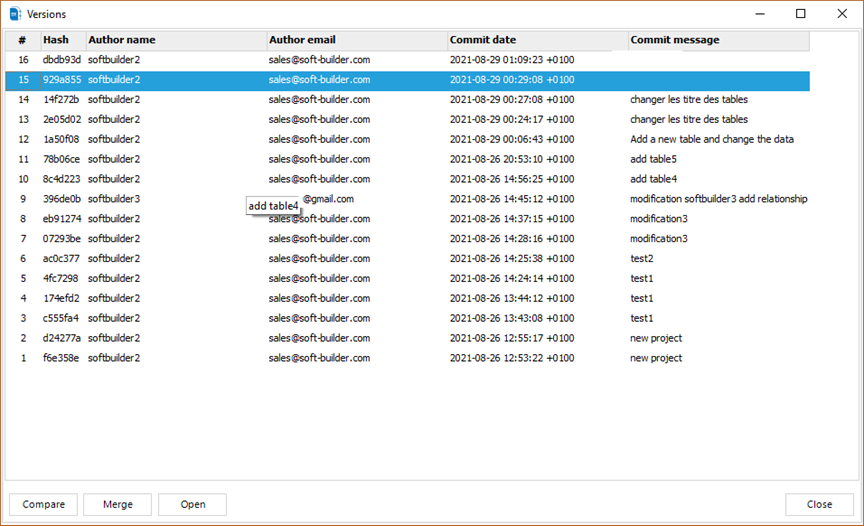
|
Available in: Enterprise Edition |