Finding/Replacing objects
- To find an object:
- Select “Tools | Find” from the menu bar:
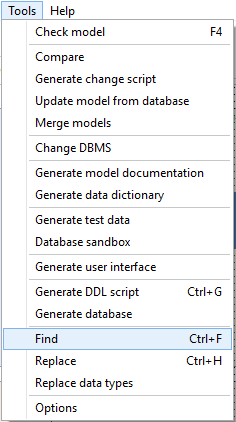
You can also use a shortcut (Ctrl+F).
- A window will appear which contains a field to enter the word you are looking for, with the ability to choose between two options (Case sensitive or whole word) and also to select the objects you want to search from a treeview.
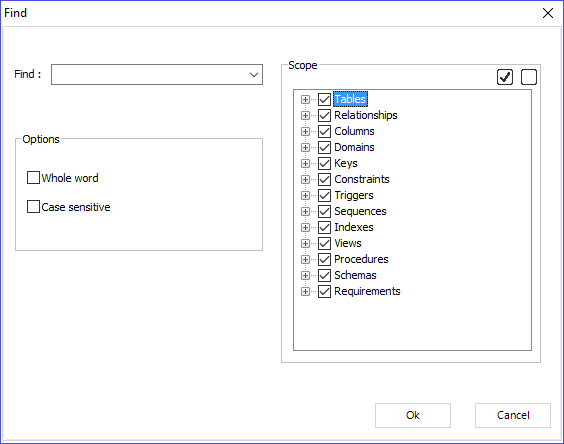
- When you click on “Search”, a list will appear. It contains the objects that include this word.

- To replace an object:
- Select “Tools | Replace ” from the menu bar:
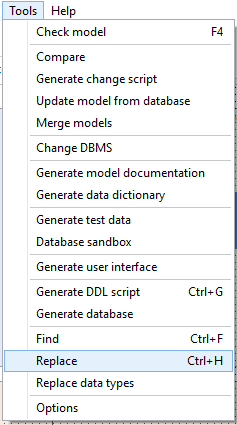
You can also use a shortcut (Ctrl+H).
- A window will appear. You can enter:
- The word you are looking for
- The word that will replace the searched word
You have also the ability to choose between two options (case sensitive or whole word). You can also select the which objects you want to search from a treeview.
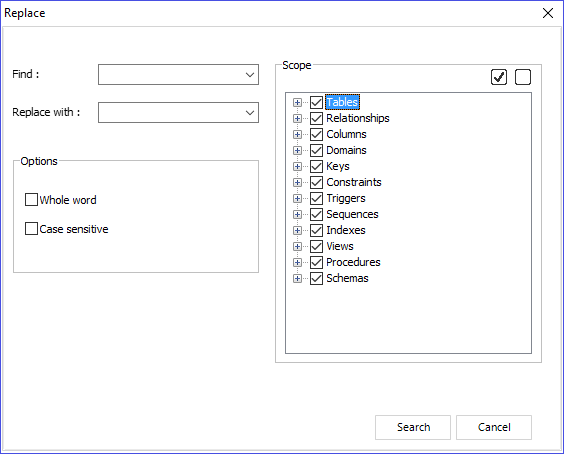
- When you click on “Search”, a list will appear in the same window which contains the objects including the search word. After that, select the object(s) you want to replace and click on “Replace”.
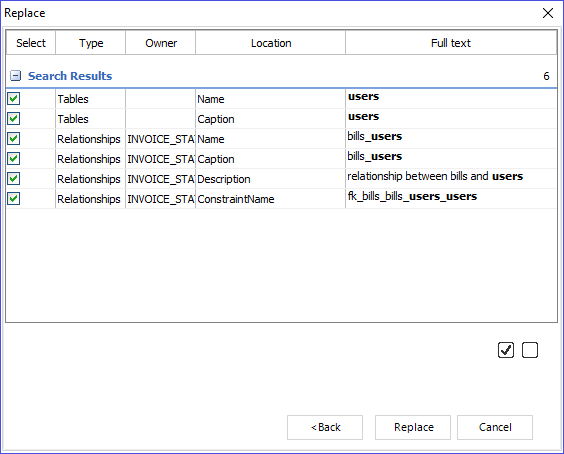
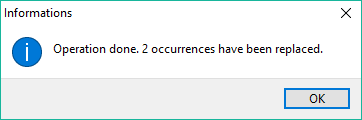
|
Available in: Starter, Standard, Professional and Enterprise Editions |