Elements of the data model browser
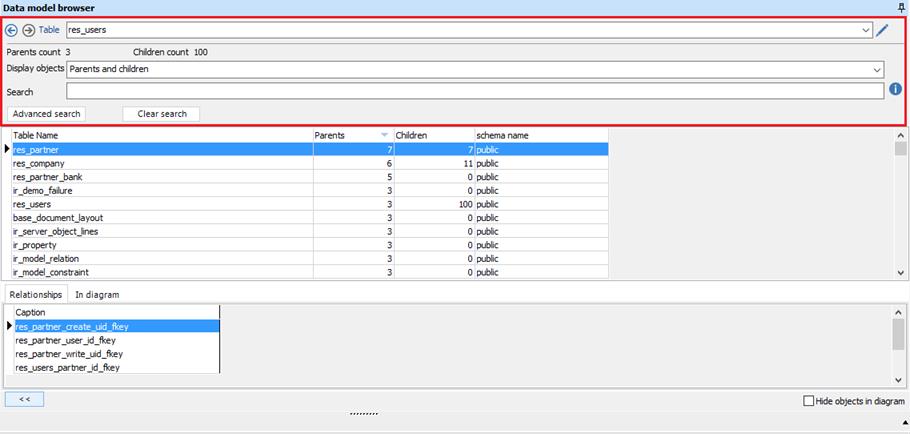
|
|
The Previous/Next buttons allow the navigation up and down on your exploration process. |
|
|
Search and select a table to explore. |
|
|
Open the table details form to edit the selected table. |
|
|
The number of related ‘parents’ tables. |
|
|
The number of related ‘child’ tables. |
|
|
The ‘display objects’ filter allows you to show in the grid all tables, parents and children, parents, or children tables. |
|
|
The search box allows you to find and select any table in the grid. |
|
|
Displays a form allowing for more flexible search capabilities. Read how to use the advanced search form. |
|
|
Allows you to reset and clear all the filters entered. |
The table’s grid
To explore a specific table, right click on that table name and click on "Explore". You can also open the “Table” details form by double-clicking on it.
By default all the model’s tables are listed on the grid.
For each table, the following fields are displayed:
· Table Name
· The number of related parent tables.
· The number of related children tables.
· Schema Name
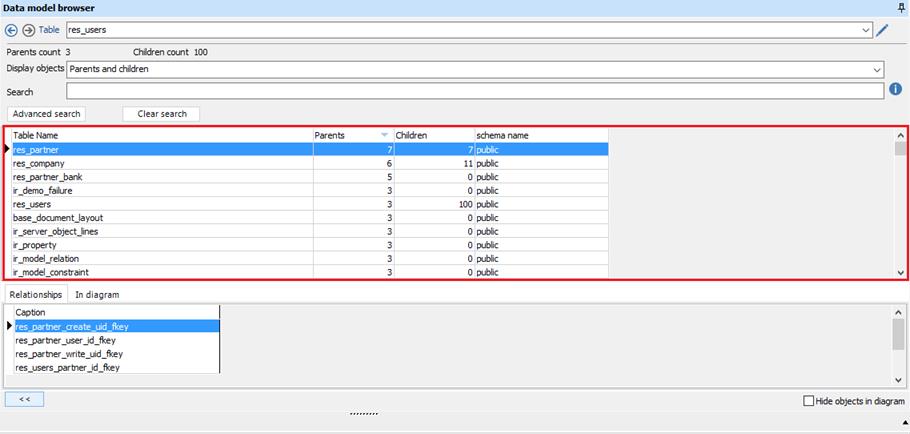
It is possible to drag and drop tables from the table’s grid to the Diagram area in order to build new customized diagrams. You must reduce the data model browser to show the diagram area (Available only on the professional edition).
The area below the grid is composed of two tabs, which are “Relationships” and “In diagram” tab.
· Relationships tab: All the relationships between the table to explore and the selected table are displayed in this list. Double click on the relationship’s name to open the “Relationship” details form.
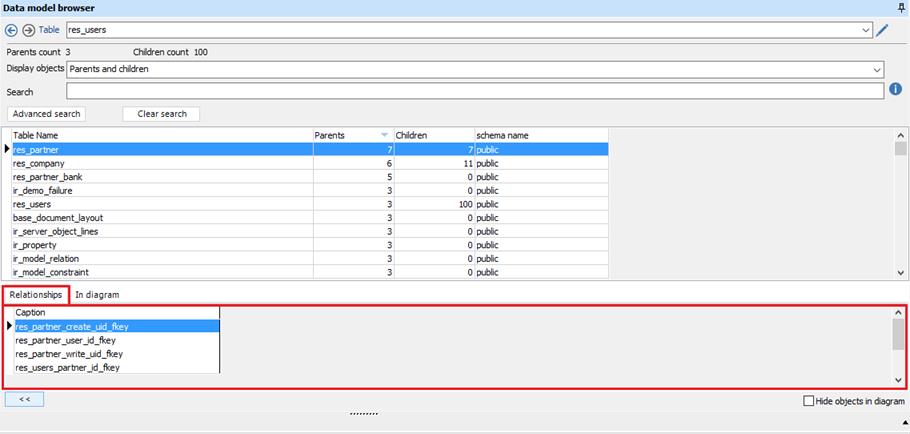
· In diagram tab: all the diagrams where the selected table exists are displayed in this list. Double click on the diagram’s name to select the related table on this “diagram” (you must reduce the data model browser to use this feature)
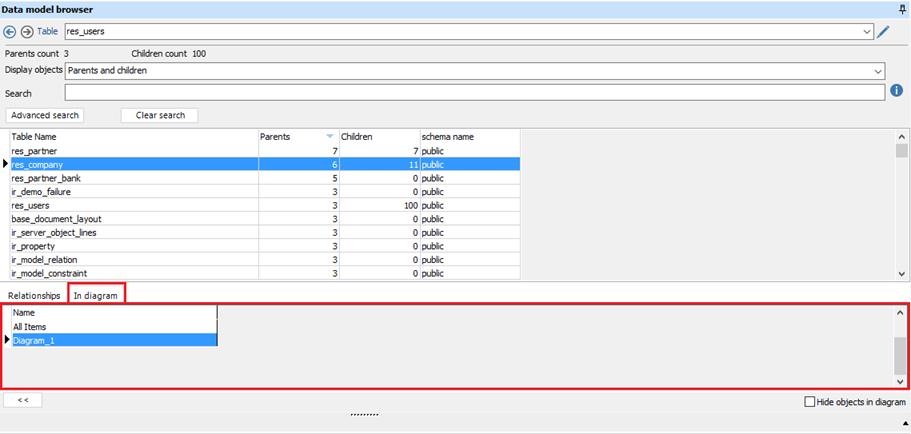
· Hide objects in diagram: by checking the “Hide objects in diagram” checkbox, the tables present in the current diagram are hidden from the tables grid (Available only on the professional edition).
|
Available in: Standard and Professional Editions |