Creating a new project
ERBuilder for Salesforce allows you to reverse engineer a Salesforce organization to visualize Salesforce objects as a data model diagram.
To create a new project:
1. Select “File | New Project” from the main menu:
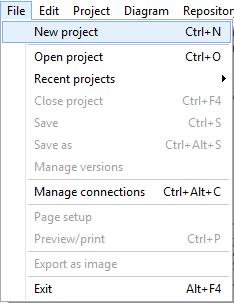
2. In the “New Project” dialog box, select a connection to the Salesforce org then click on “Next”. You can also create a new connection by clicking the “New Connection” button (see the section Connections Management).
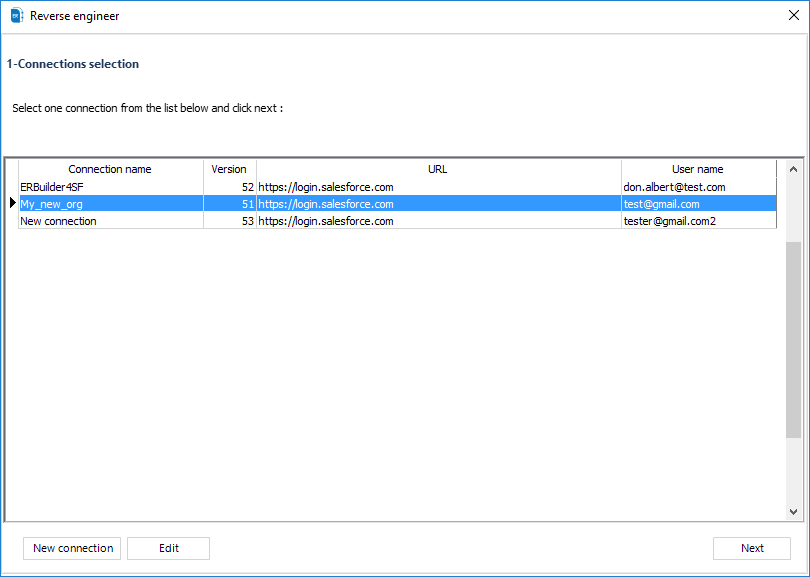
3. In the next step, select the objects, triggers and the apex classes to be imported, and then click on “Import”.
With the option “Draw All Items Diagram”, you can choose to draw the diagram “all items” after reverse engineering the Salesforce org or get only the list of the objects selected above without the diagram. By default, this option is checked.
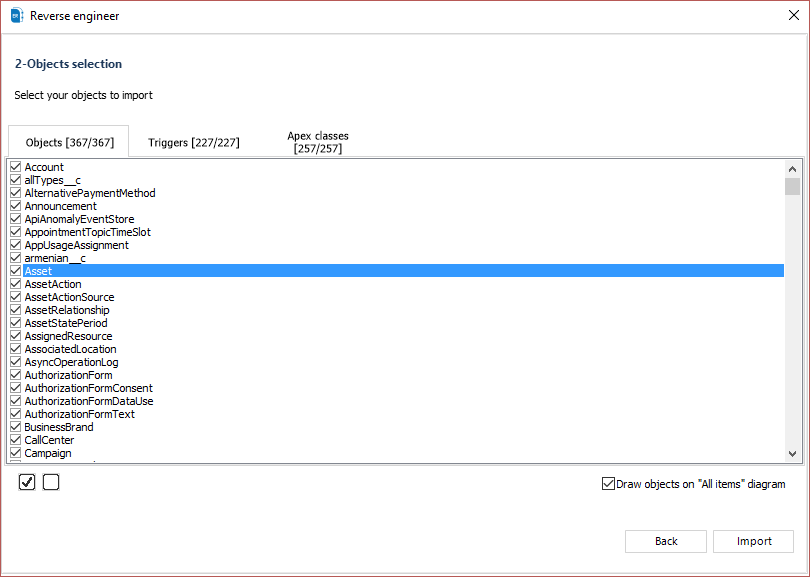
In the console below, the process will display a notification regarding the success or failure of the import operation.
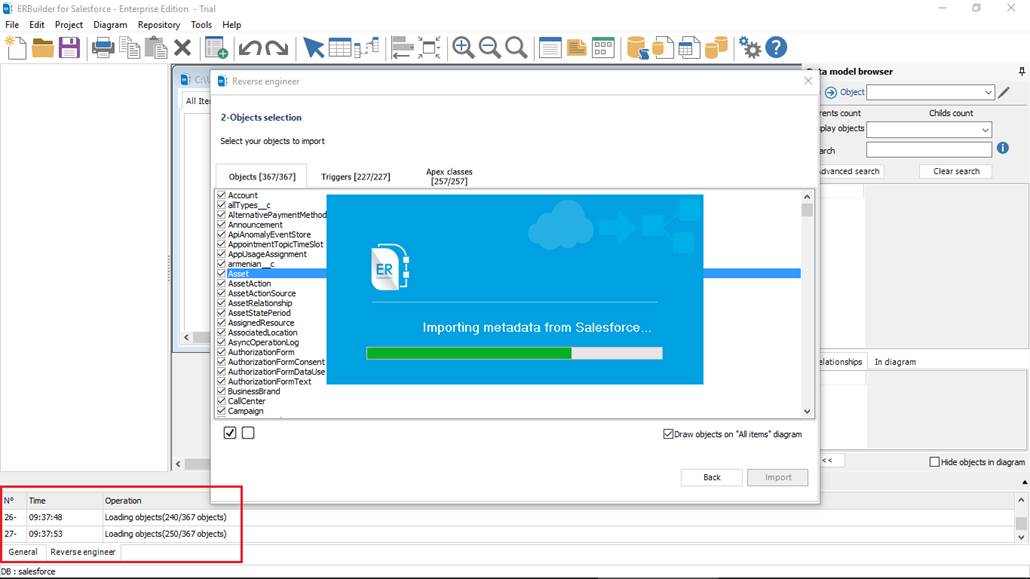
4. Objects and relationships are positioned on the diagram. By default, all relationships are hidden in “All items” diagram. To display relationships go to “Diagram | Show/ hide Relationships” from the main menu.
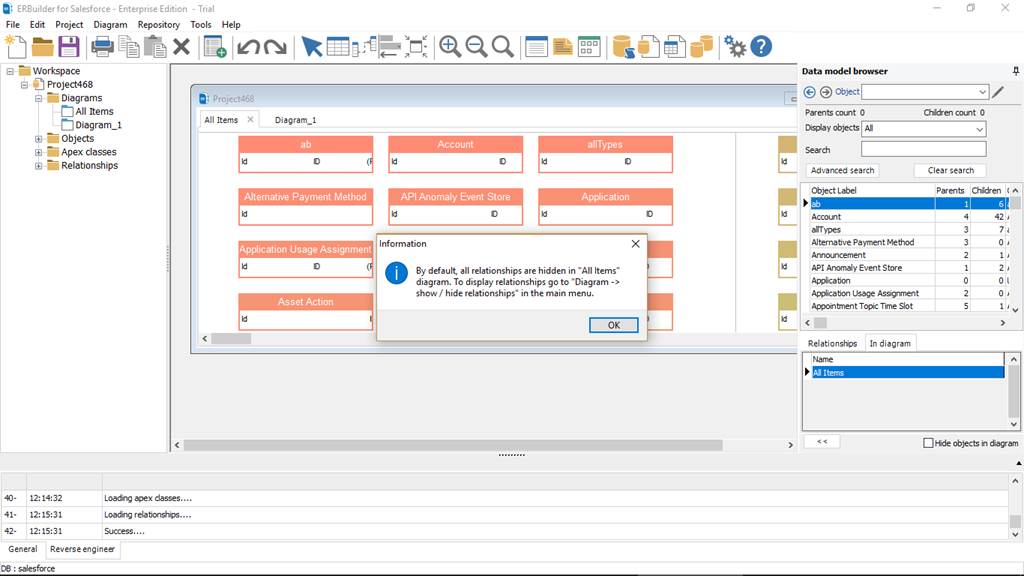
|
Available in: Standard, Professional and Enterprise Editions |