Assign data generators
SB Data Generator provides multiple predefined generators for generating realistic data to populate a connected database.
- First, open the “Table” form by double-clicking on the table graphic. You can also open the table from the treeview panel.
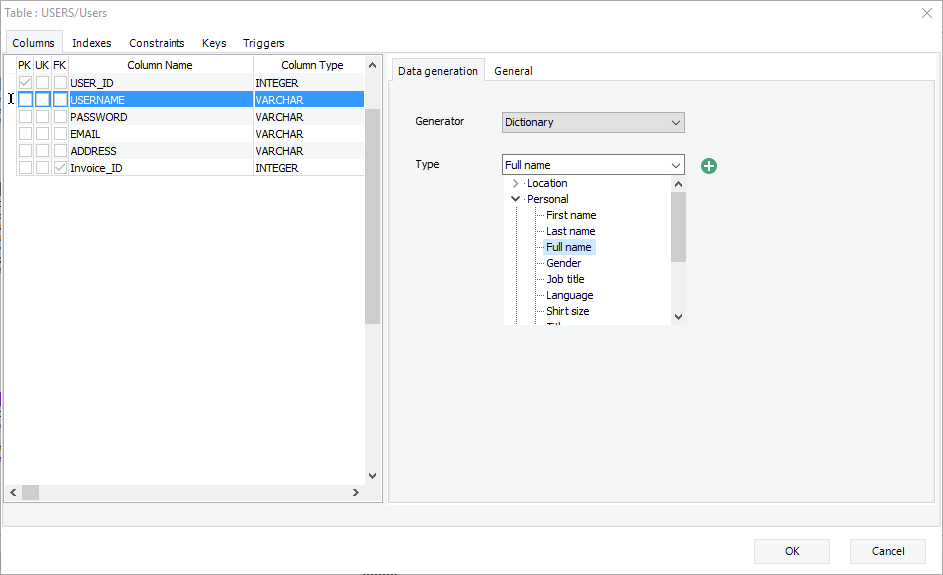
- In this tab, you can assign a data generator for each column. The following generators are available:
● Constant value: Generates a constant value for the selected column.
● Dictionary: Allows you to create different values for the selected column. You can use an existing data dictionary or add a new one. To add a new data dictionary, see the section “Add a new data dictionary”.
● Random generate: Generates random data between the minimum and maximum value that you specify.
● Random via a mask: Generates random values structured according to a mask.
● Sequence generate: Generates a sequence from the start value to the finish value that you specify. You can also set a step value; otherwise, the step value will be automatically set to 1. Notice that when the data type is DATE, the step value is defined in terms of days, weeks, months, or years. This generator is recommended for all auto-increment or serial data types.
● Set null: Sets all column values to null.
|
Available in: Standard and Professional Editions |