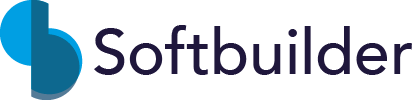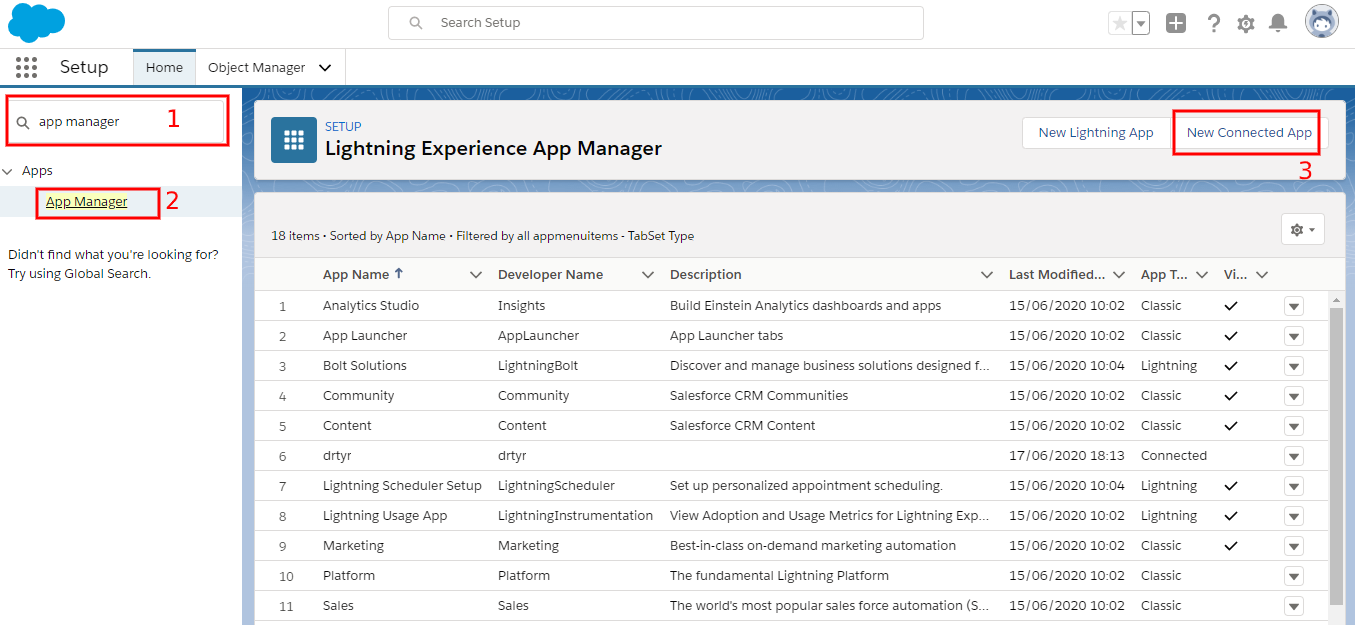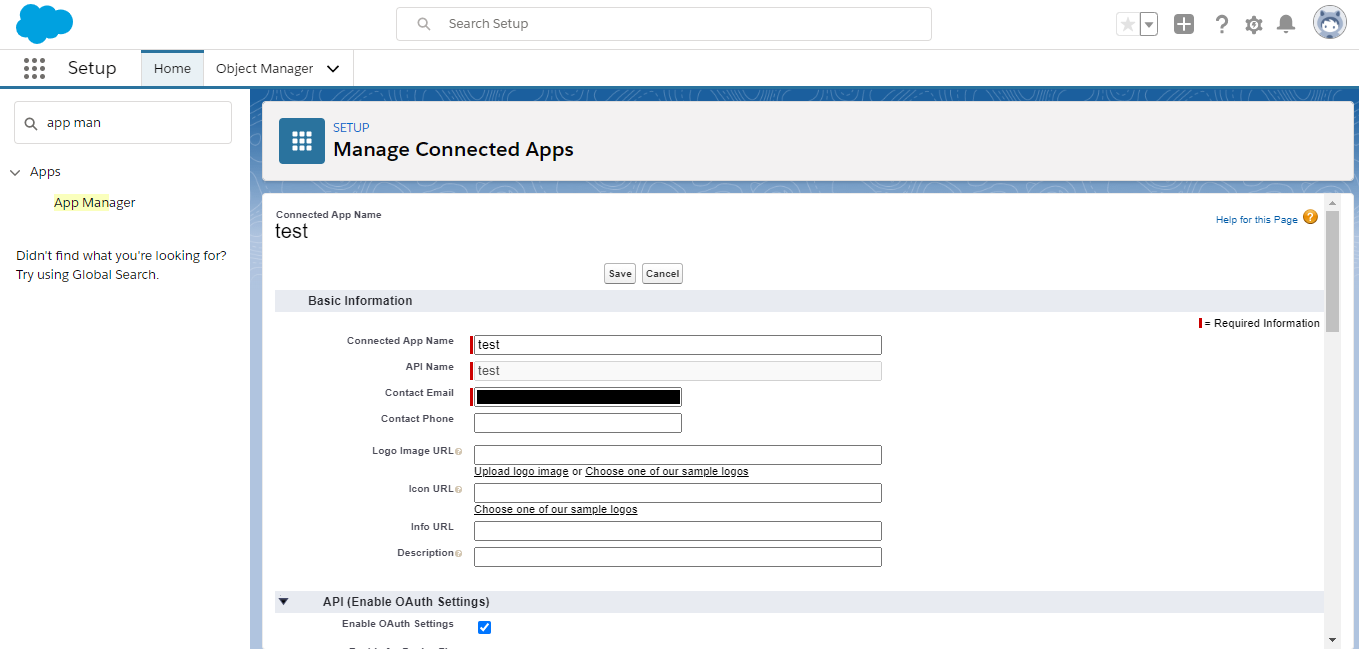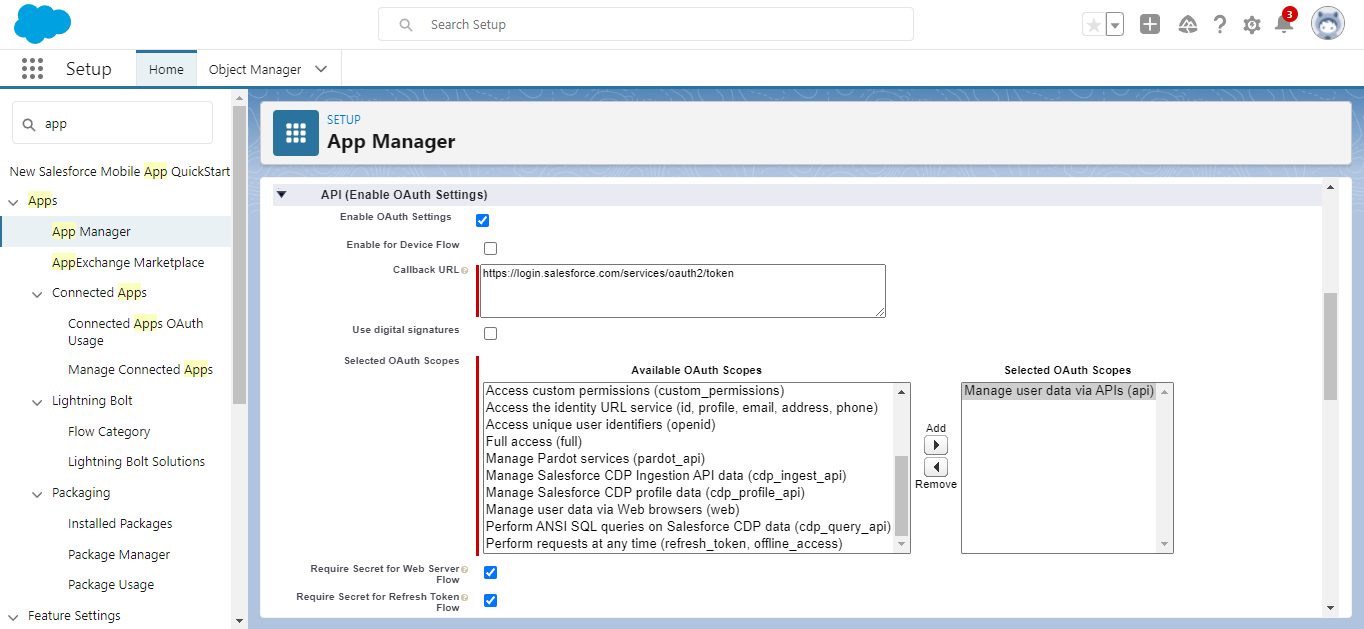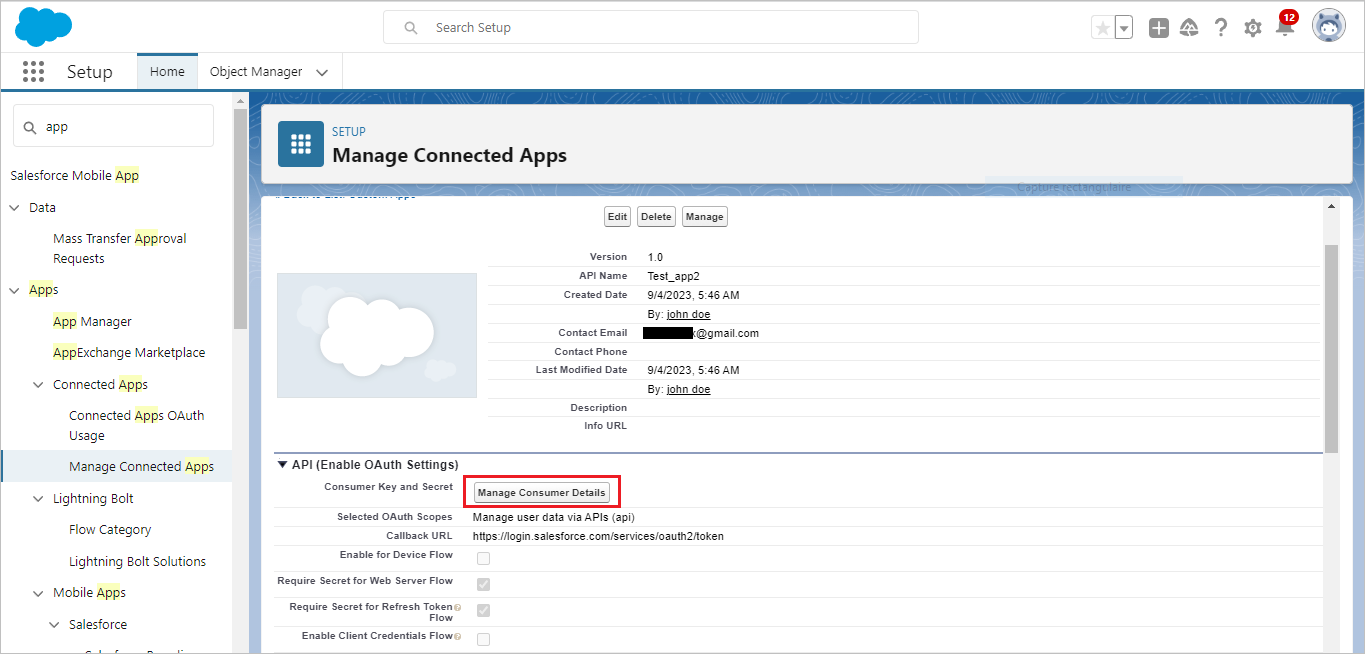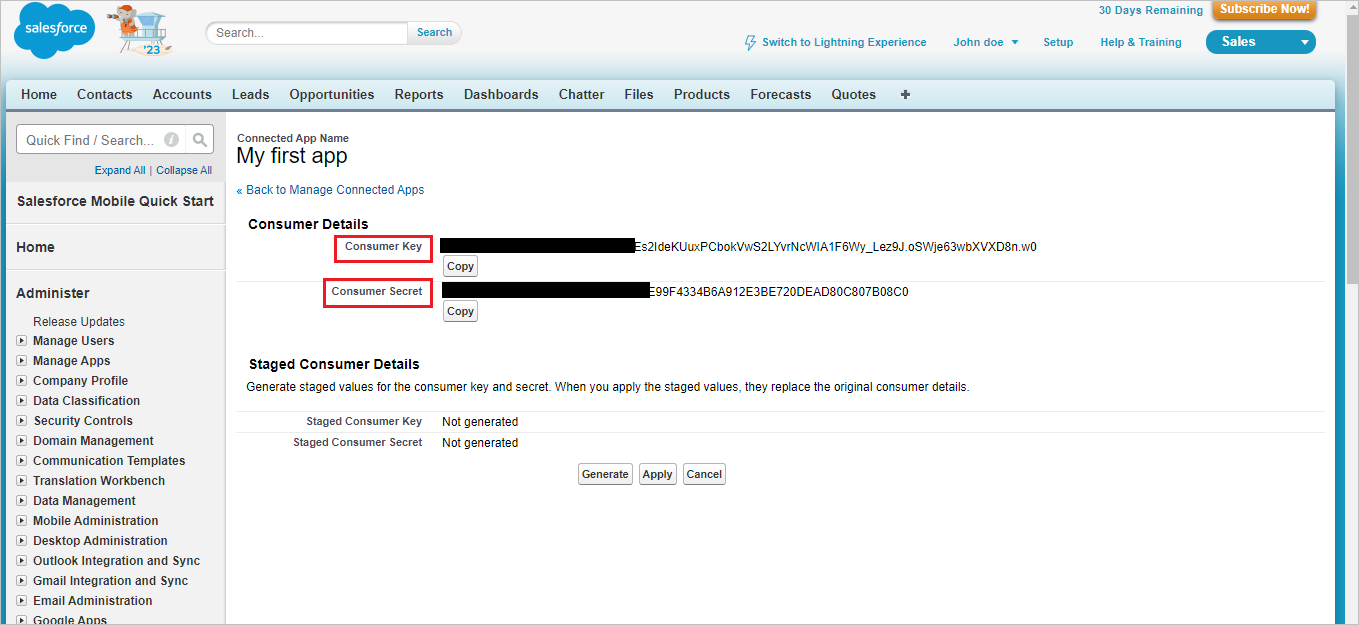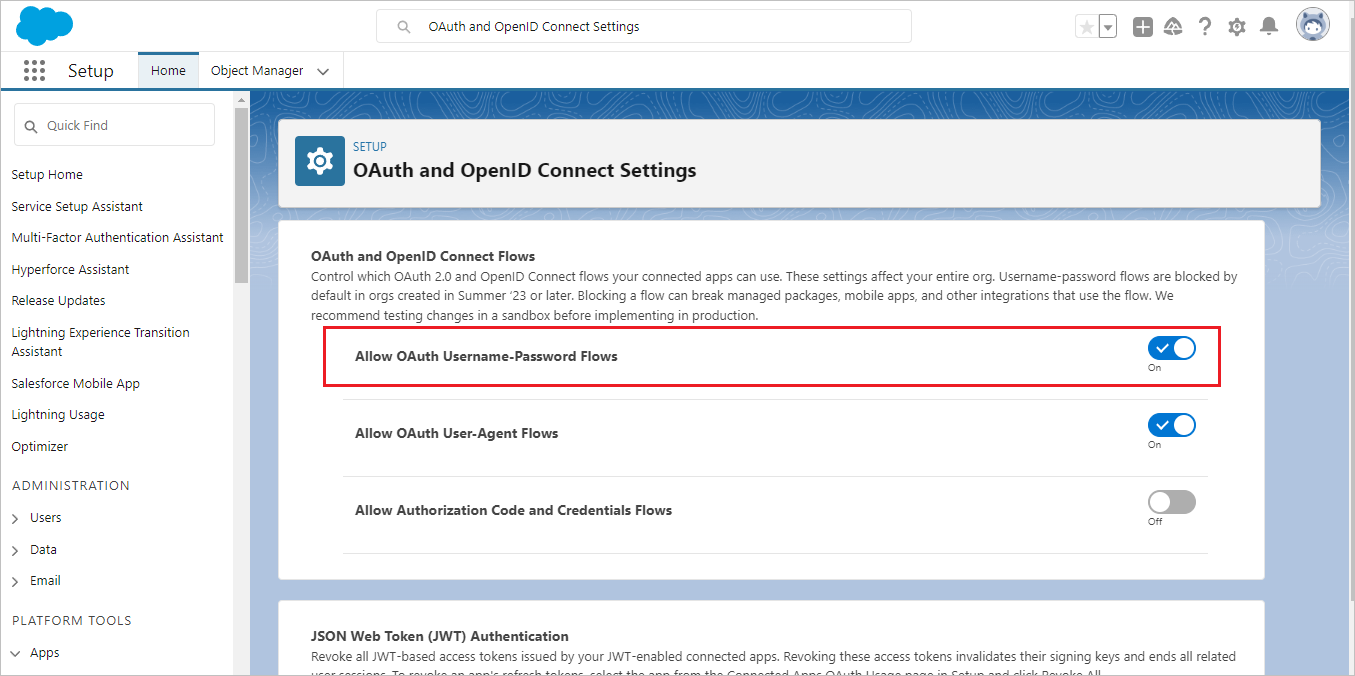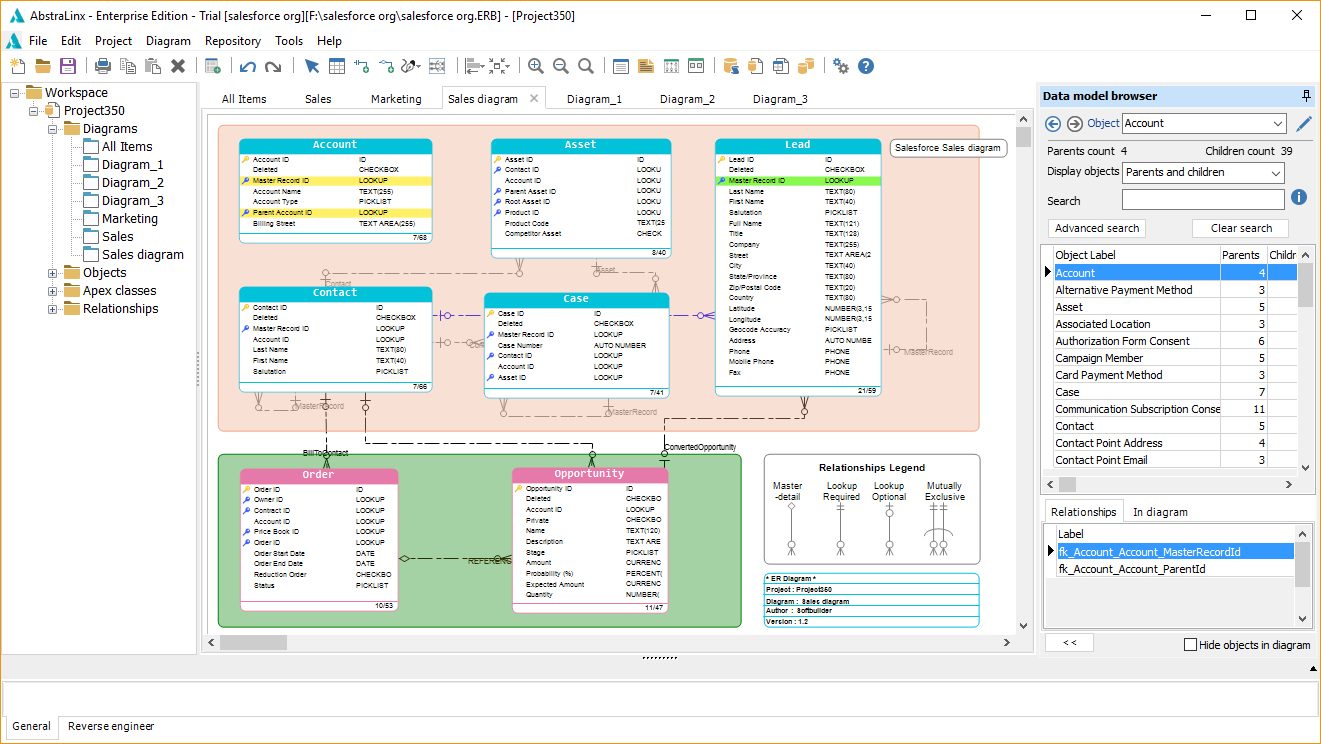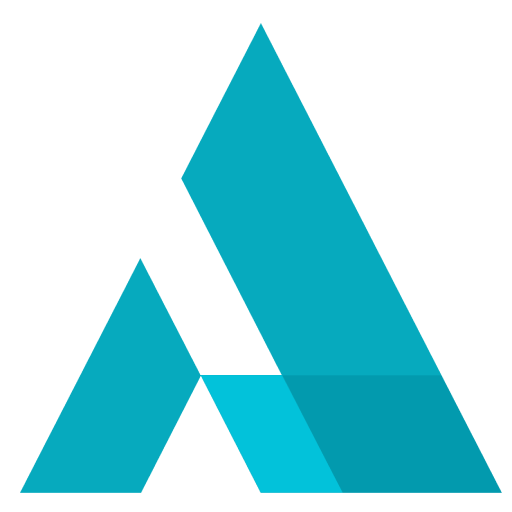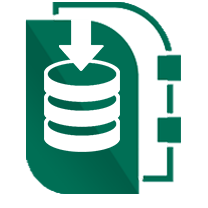How to Create a Salesforce Connected App
Updated Sept 04th, 2023,
This guide will show you how to:
- Create a Salesforce connected app to enables an external application to integrate with Salesforce using APIs
- Get Consumer Key and Consumer Secret key
Steps
Follow these steps to enable your application to connect with Salesforce:
1. Create a connected app
To create a connected Salesforce app, follow these steps:
- Log in to Salesforce with your developper account
- In the drop-down list of the account (in the upper-right corner), select Setup
- In the left-hand pane, search for: App Manager and open it
- Click on “New connected App”
- On the New Connected App page, fill the following required fields under Basic Information:
- Connected App Name. For example, "test". The connected app name must be unique within your org. If the connected app was created in the Spring ‘14 release or later, you can reuse the name of a deleted connected app. Only letters, numbers, and underscores are allowed, also avoid using names which ends with "builder".
- API name. For example, "test".
- Contact Email. your email.
- Go to API (Enable OAuth Settings) and select Enable OAuth Settings.
- In the Callback URL field, enter https://login.salesforce.com/services/oauth2/token for a production Org and https://test.salesforce.com/services/oauth2/token for a Sandbox Org.
If you have a custom domain enabled on your org, you must use the custom URL https://yourcustomdomain.my.salesforce.com/services/oauth2/token - In the Selected OAuth Scopes field, select Manage user data via APIs (api) and then click Add.
- Click the Save button to save the new Connected App.
- Note that changes can take up to 10 minutes to take effect.
- In the Callback URL field, enter https://login.salesforce.com/services/oauth2/token for a production Org and https://test.salesforce.com/services/oauth2/token for a Sandbox Org.
2. Get Consumer Key and Consumer Secret key
- Go to the API (Enable OAuth Settings) section, then click Manage Consumer Details button.
- To ensure your account's security, Salesforce need to verify your identity. Enter the the code sent to your email by Salesforce to continue.
- Note down the Consumer Key and Consumer Secret.
Subscribe To Our Newsletter
Subscribe to our email newsletter today to receive updates of the latest news, tutorials and special offers!