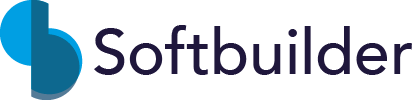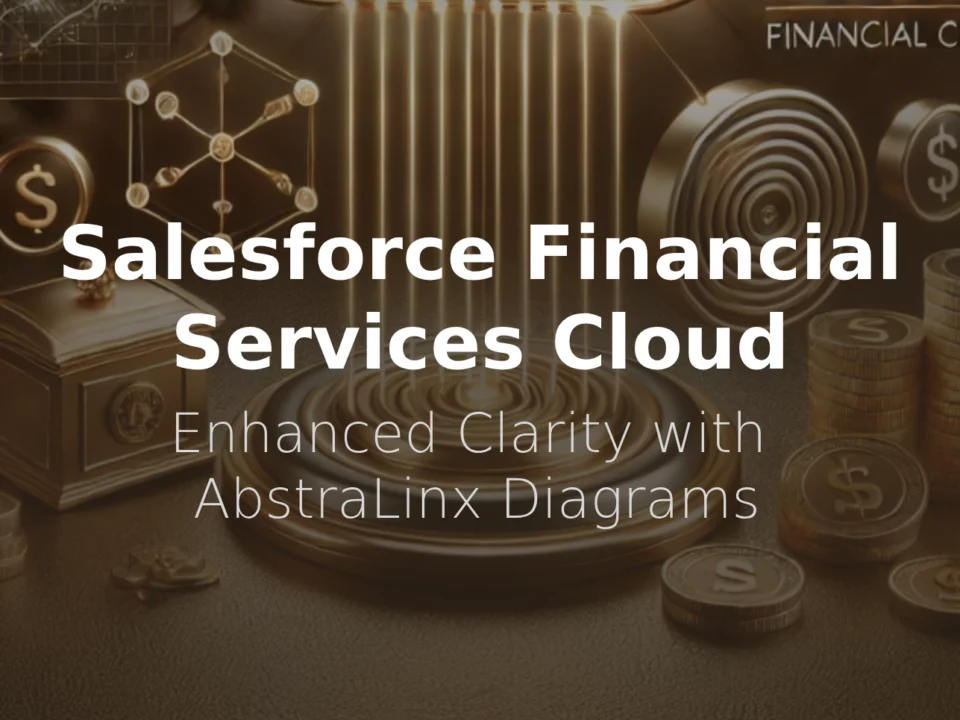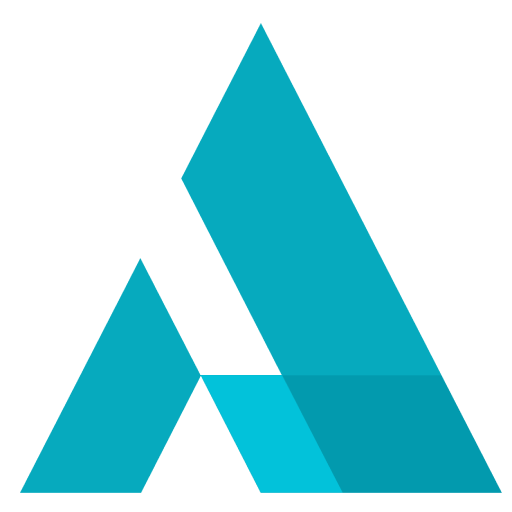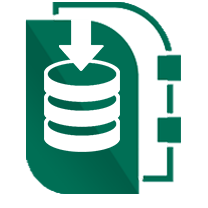Steps for Generating HTML Documentation for Your Salesforce Org and Sharing it on Confluence Pages
May 23, 2023
In today's fast-paced business environment, efficient documentation management is crucial for maintaining a well-organized Salesforce org. Generating comprehensive documentation and collaborating with team members is made easier with the help of tools like AbstraLinx.
In this guide, we will walk you through the steps to generate documentation for your Salesforce org and seamlessly share it in Confluence Pages using AbstraLinx.
About Confluence
Confluence is a collaboration platform developed by Atlassian, designed to help teams organize, share, and collaborate on information. It provides a range of features including wikis, blogs, and document management, making it a comprehensive platform for teams to centralize information and work together. Confluence integrates with other Atlassian products such as JIRA and Trello, making it an excellent solution for organizations that use multiple tools for project management and collaboration.
Step 1: Setting Up AbstraLinx Integration
After downloading and installing AbstraLinx on your computer, the first step is to connect it to your Salesforce org.
Run the AbstraLinx app, then create a new connection to your Salesforce org from the home screen (or navigate to “File | manage connections”) as follows:
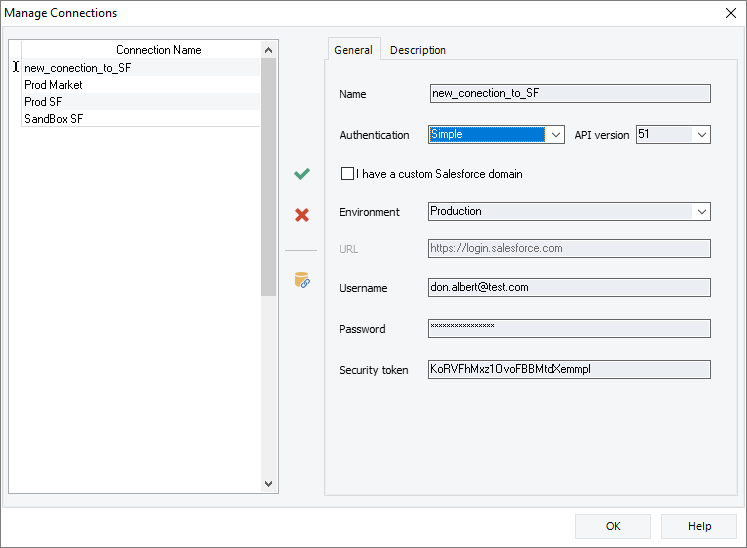
For more details, check-out this tutorial about how to connect and import your Salesforce org Schema into AbstraLinx.
Step 2: Setup Confluence connection
To enable collaboration and sharing of your documentation within your team, AbstraLinx can be integrated with Atlassian's Confluence collaboration tool. Follow the steps below to establish a connection between AbstraLinx and Confluence:
-
First, navigate to “Tools | Generate model documentation” from the menu bar. Select “Confluence” as export type.
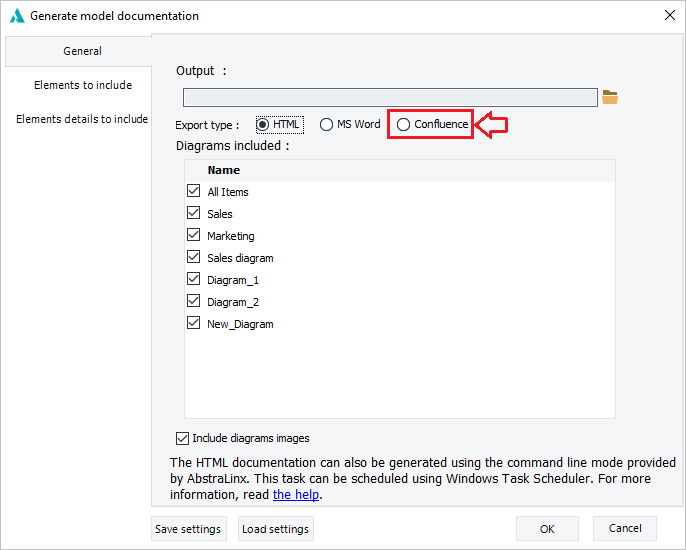
- Enter the Atlassian domain URL in the appropriate field. This URL should include the specific domain for your Confluence instance.
- Enter the User for the Confluence instance in the appropriate field.
- Generate a token for the user account by navigating to the “Manage Account” section in Confluence.
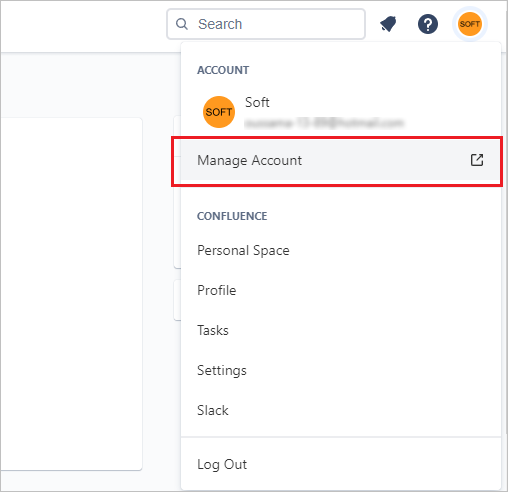
- Select “Security”, and then click to “Create and manage API tokens” on the API token section.
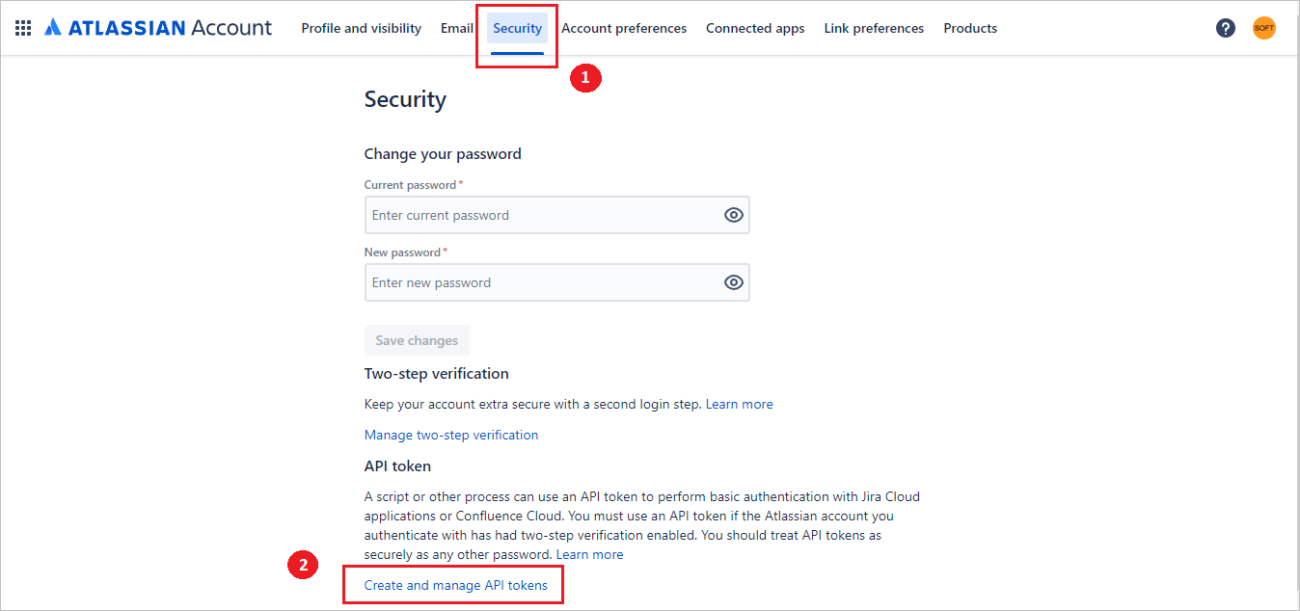
- Click on “Create API token”.
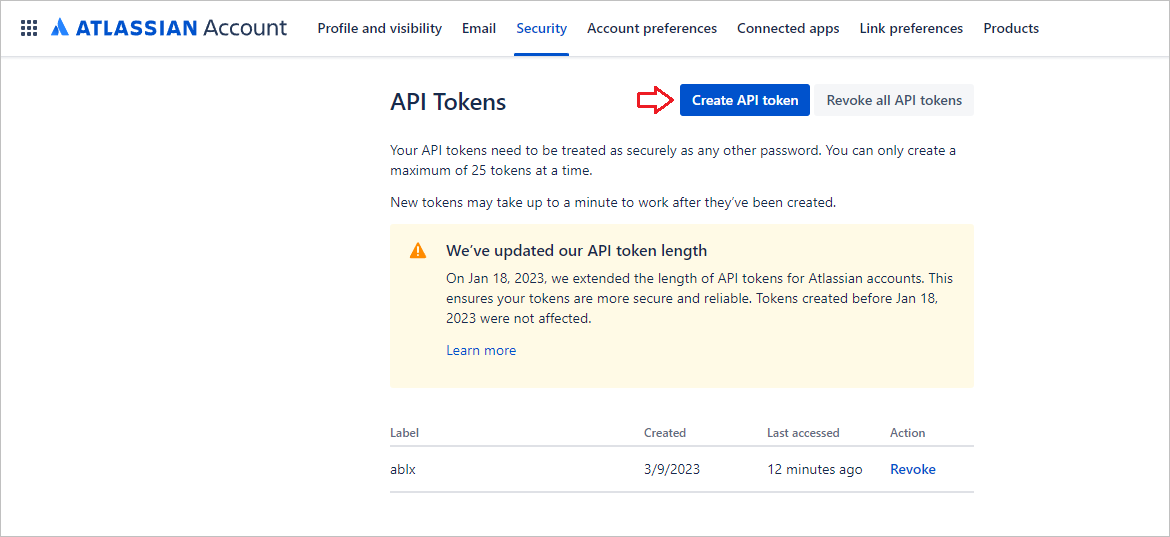
- Choose a label for your new API token the label must be short and easy for you to remember, then click create. Once created, copy your token then enter it in the appropriate field. This token allows AbstraLinx to access the Confluence instance using the user account's permissions.
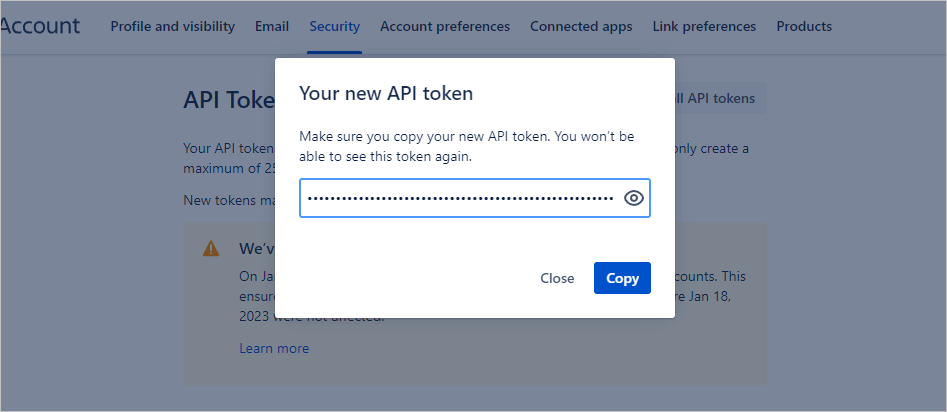
- Now, enter the space key for the specific Confluence space where you want to publish the documentation. You can get the space key from the URL of your space as follows:
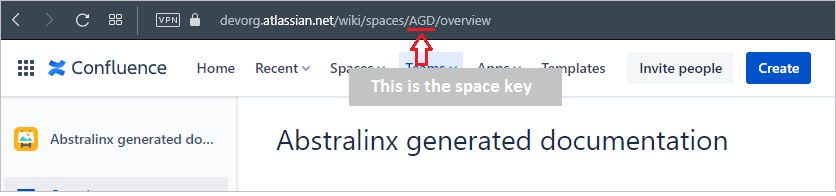
- Finally, test your connection. If you followed the steps, carefully, you should get the “successful connection” message.
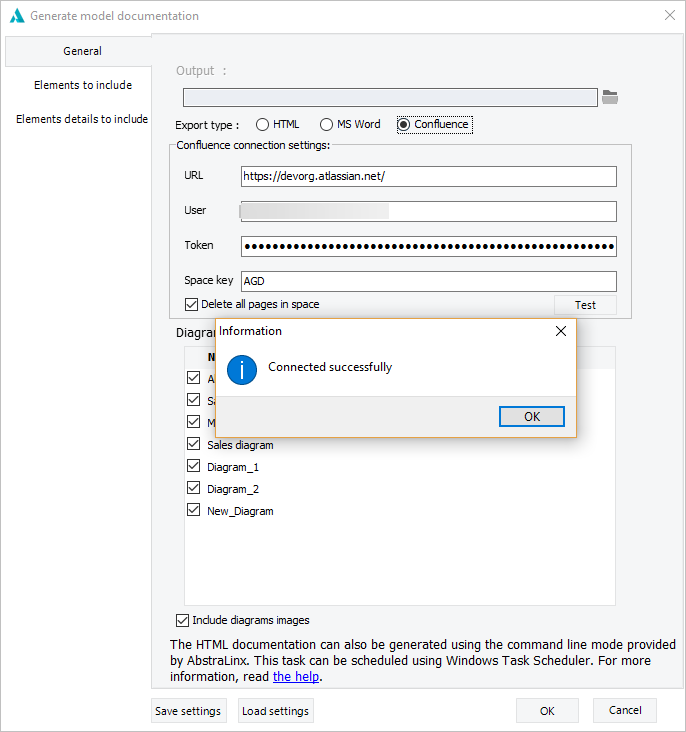
Step3: Generating Documentation
Now that your Confluence account is connected to AbstraLinx, you can start generating your Salesforce documentation and share it into the Confluence space you specified in the settings step.
From the same windows, on the left, navigate to “Elements to include” and “Elements details to include” and choose what do you want to include into the documentation.
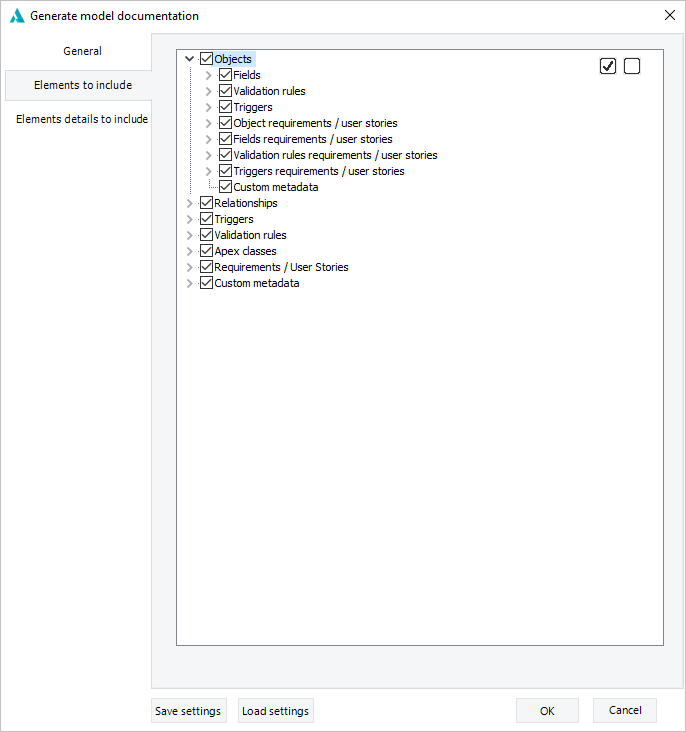
Click on the “OK” button to start the generation process.
Read more related posts
Subscribe To Our Newsletter
Subscribe to our email newsletter today to receive updates of the latest news, tutorials and special offers!