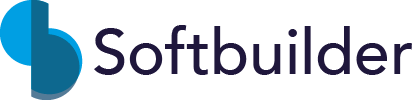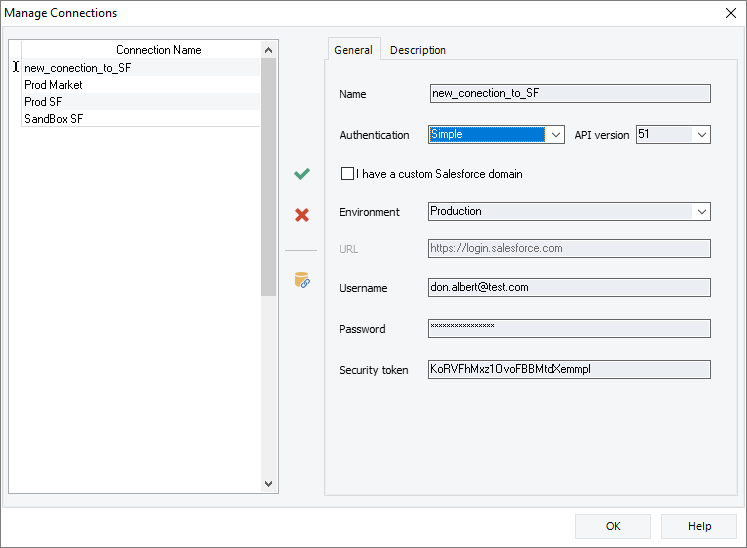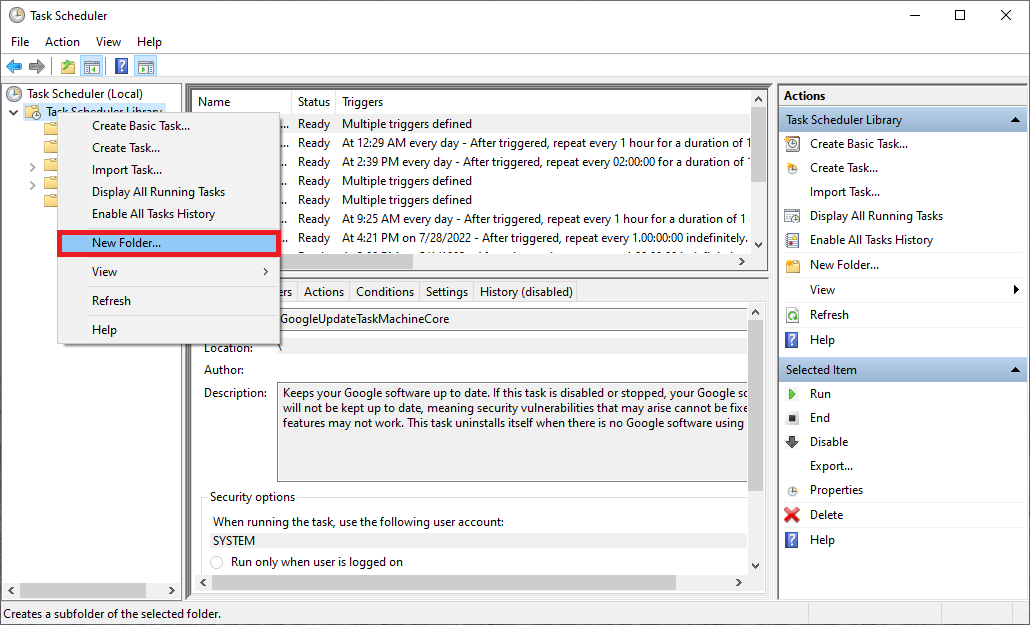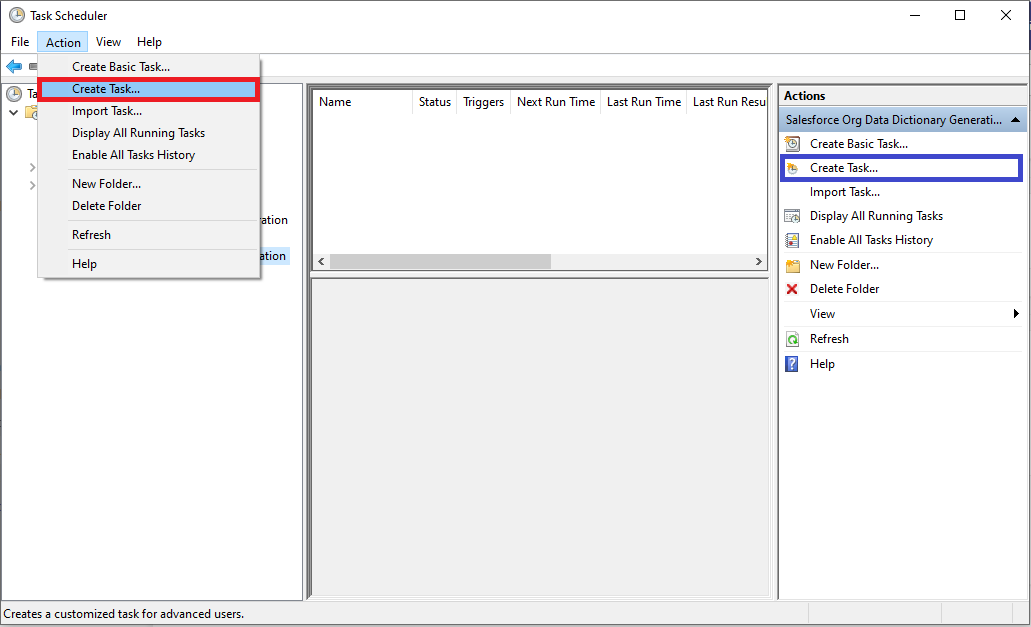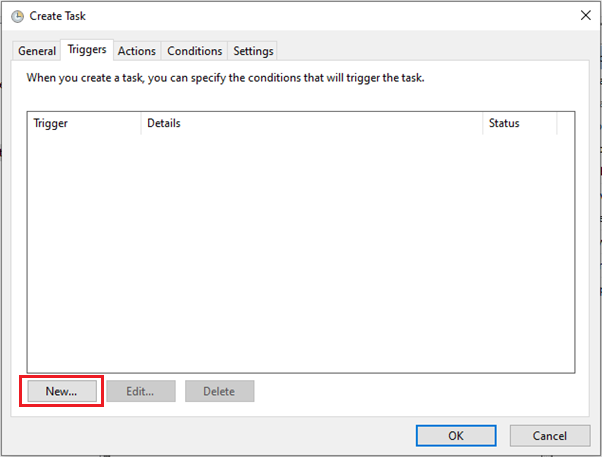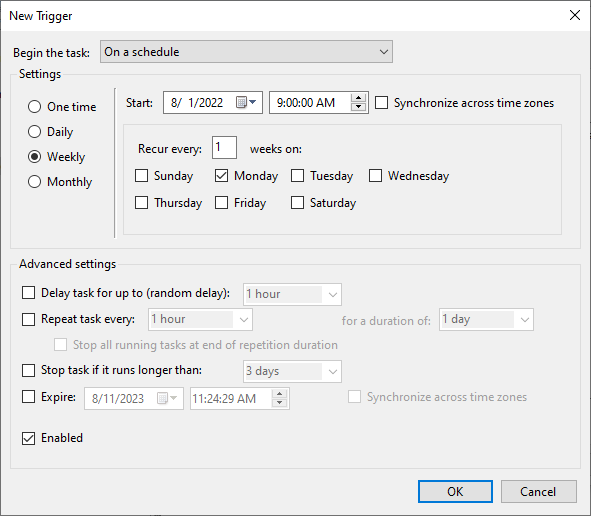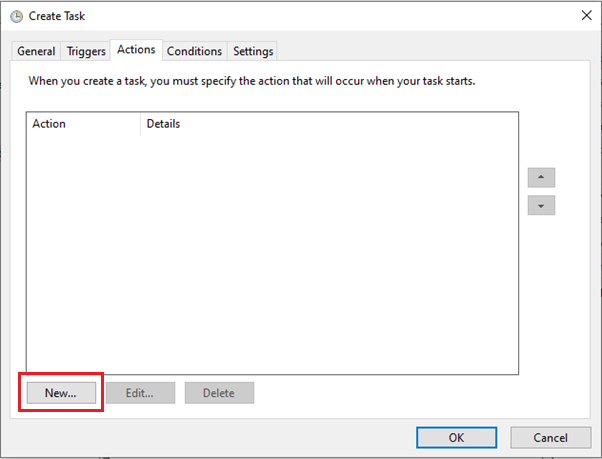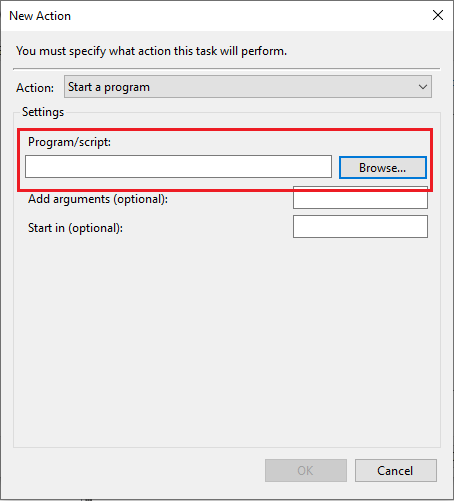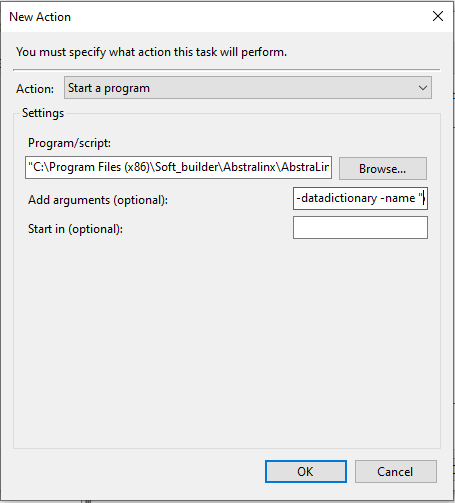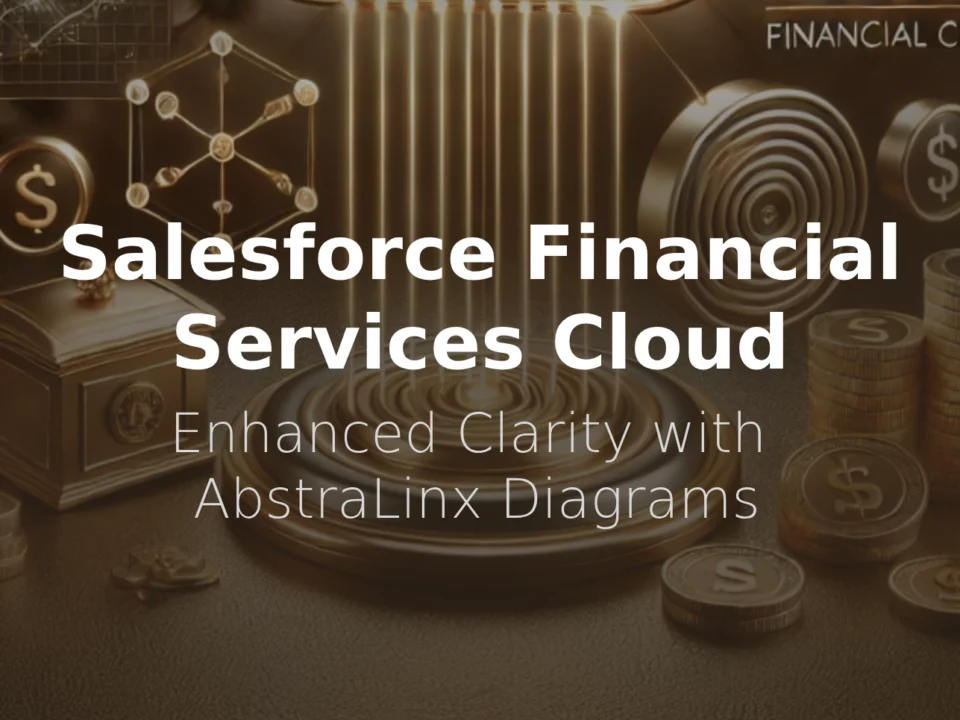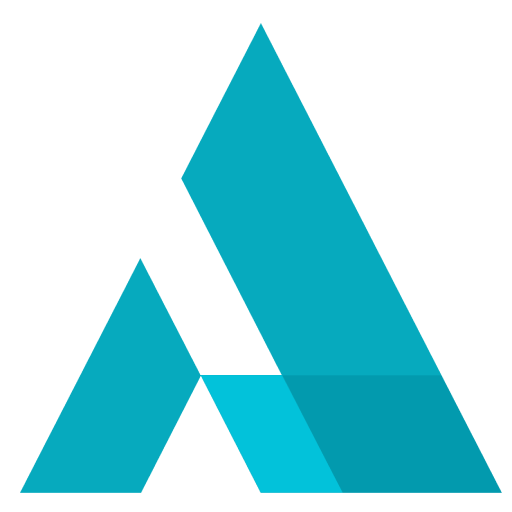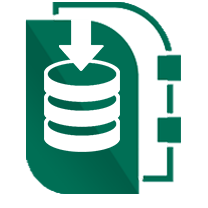Automate Salesforce Data Dictionary Generation
February 20, 2023
Problem
Creating and maintaining a comprehensive Salesforce data dictionary can be a time-consuming and error-prone task, especially in larger Salesforce organizations with multiple teams and complex processes.
Not having an automated Salesforce data dictionary can lead to a number of problems for an organization. Without a centralized and up-to-date source of information about the Salesforce metadata, it can be difficult for Salesforce administrators to understand what data is available and how it is structured. This can lead to confusion, errors, and inefficiencies when trying to analyze or manipulate the data. Additionally, without a clear understanding of the metadata in Salesforce, it can be harder to make informed decisions about how to best utilize the platform to meet business goals.
An automated data dictionary can help alleviate these issues by providing a comprehensive, easy-to-access reference for all Salesforce metadata.
Solution
You can solve this with AbstraLinx in just a few steps. With AbstraLinx, you can easily create a data dictionary that is both comprehensive and up-to-date. Firstly, you need to set up AbstraLinx and import your Salesforce schema. Then generate the data dictionary using the AbstraLinx command line. Finally, schedule the generation of the data dictionary using tools like Windows Task Scheduler, ensuring that it is always up-to-date and readily available for use.
Automate Generation of Salesforce Data Dictionary
You can now schedule the generation of a Salesforce data dictionary using the AbstraLinx command line for processing at a later date, daily, or even on a recurring day of the week.
AbstraLinx does not have a built-in scheduler, but you can easily schedule the AbstraLinx command line console to run the generation of the data dictionary using your existing scheduler or other automation tools. Windows built-in task scheduler will do just fine.
In this tutorial, we will use Windows Task Scheduler.
- After installation of Abstralinx on your computer, open it and create a new connection to your Salesforce org as follow:
Check this tutorial for more details about how to connect and import your Salesforce org Schema into AbstraLinx.
- Start the Windows Task Scheduler: click the Windows Start button and search for "Task Scheduler".
- Before you move forward, it's important to organize your tasks in Task Scheduler. To do this, right-click the “Task Scheduler Library” in the left pane, and select “New Folder”. Then, give the folder a name that describes the tasks you'll be creating. This will help you keep track of them and separate them from any existing tasks you may have. For instance, you could name the folder “Salesforce Org Data Dictionary Generation.” Once you've named the folder, click OK to create it.
- Now, click on Action and select "Create Task…" or click on "Create Task…" in the right-hand sidebar.
- In the General tab, set the name of the task and its description. For example: “Salesforce-DD-gen-task".
- To schedule your task, go to the "Triggers" tab and click on it. Next, click the "New" button.
- Choose how often you want to run your task. For this example, select every Monday at 9 am then click "Ok".
- Now, go to the "Actions" tab then click the "New" button.
- When you're in the Action dialog box, choose "Start a program" After that, you should browse your computer and find the "Ablx.exe" file in the AbstraLinx installation folder. Once you've found it, select the file and proceed.
- In the "Add arguments" field, you should include the parameters that will be used to run the task with special instructions. Once you've specified the parameters correctly, click "Ok" to proceed. The parameters must be in a specific format, which is as follows:
-datadictionary -name "your_connection_name" -password "your_password" -out "specify output folder" - exporttype html or CSV -metadata [metadatavalues] -picklistseparator [comma|semicolon|linebreak]
|
Parameter |
How to use |
Required |
|
-datadictionary |
This parameter specifies that the generated report is a data dictionary report |
Yes |
|
-name |
Specify here the connection name of the Salesforce org you created previously. |
Yes |
|
-password |
Specify the password for the Salesforce org associated with the previously specified connection. |
Yes |
|
-out |
Enter the path of the output folder where the data dictionary will be saved. |
Yes |
|
-exporttype |
Choose which format your report will be generated in. you can export in HTML or CSV format. |
No, If the parameter is not specified the format will be HTML. |
|
-csvseparator |
This parameter is used to specify the separator for the CSV file generated. Separator values are: “comma, semicolon, space, tab” Example: -csvseparator semicolon |
No,
Use only if you choose CSV as the export type. |
|
-textdelimiter "single char" |
Specify the text delimiter for the CSV file. Replace “single char” with a delimiter character you choose. |
No, Use only if you choose CSV as the export type. |
|
-metadata “metadatavalues” |
This parameter is used to choose which metadata will be exported. Metadata values are:
Example: -metadata objectname, objectLabel |
No,
If not specified, all the metadata will be exported in the report.
|
|
-picklistseparator [comma|semicolon|linebreak] |
Use this parameter to specify the picklist separator. Picklist separator values: comma, semicolon, linebreak Example: -picklistseparator linebreak |
No |
Example:
-datadictionary -name "My_connection_name" -password "yourpassword" -out "F:\test_project\Data dictionary" -exporttype html -metadata objectLabel, fieldLabel, fieldtype -picklistseparator linebreak
Important:
- Under Security Options, identify the domain/Windows account currently associated with the task. If it is not the correct account, click Change User or Group and select the right domain/Windows account.
- Choose if you want to run the task whether a user is logged on or not.
- Select "Run with highest privileges" option.
Read more related posts
Subscribe To Our Newsletter
Subscribe to our email newsletter today to receive updates of the latest news, tutorials and special offers!