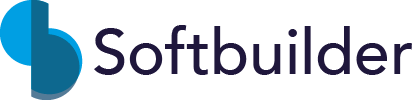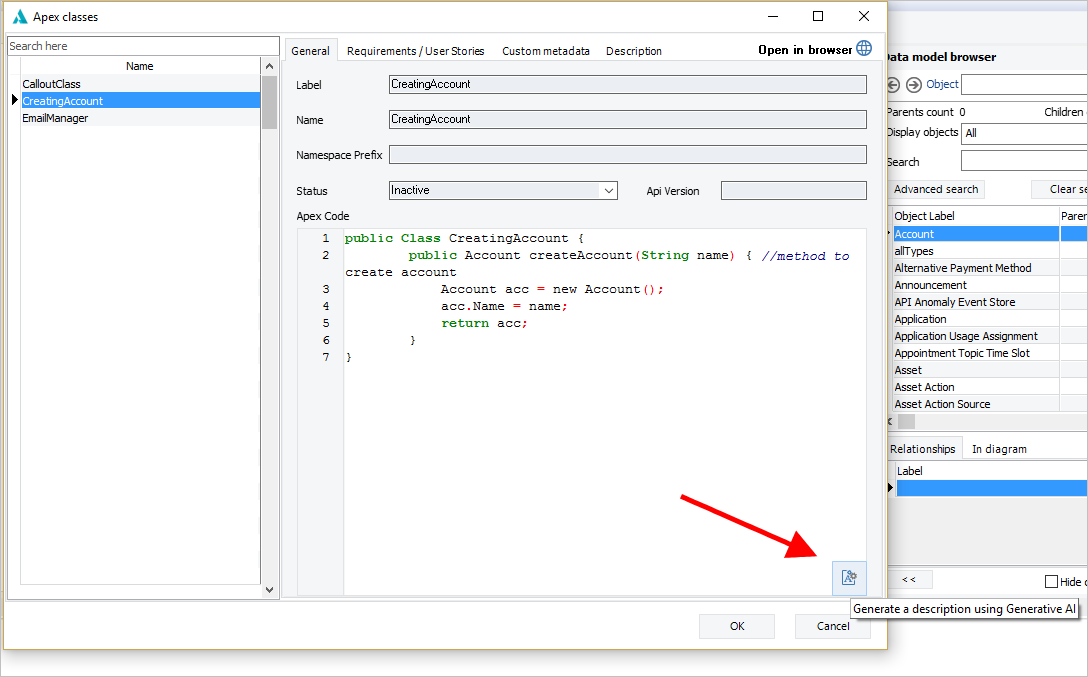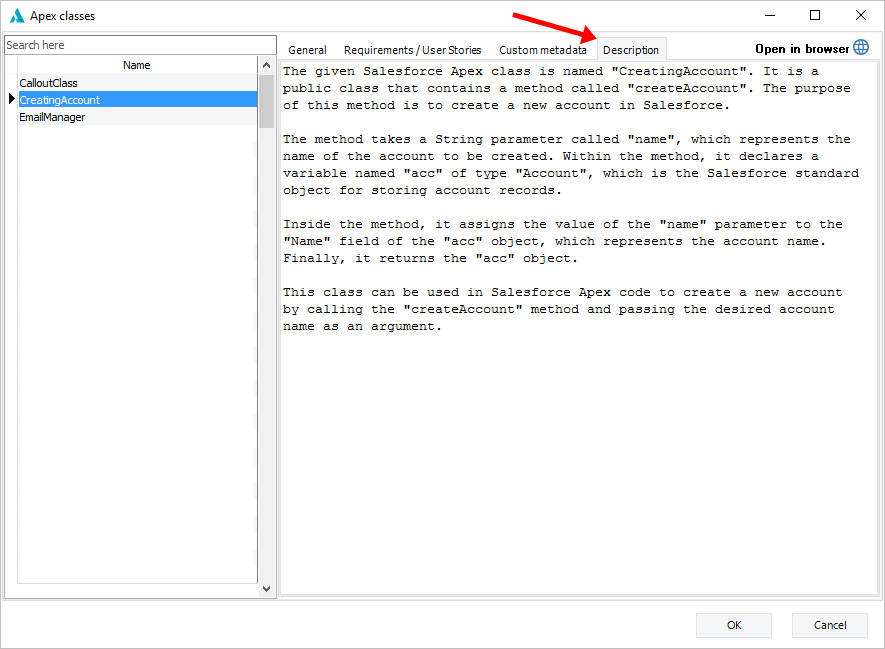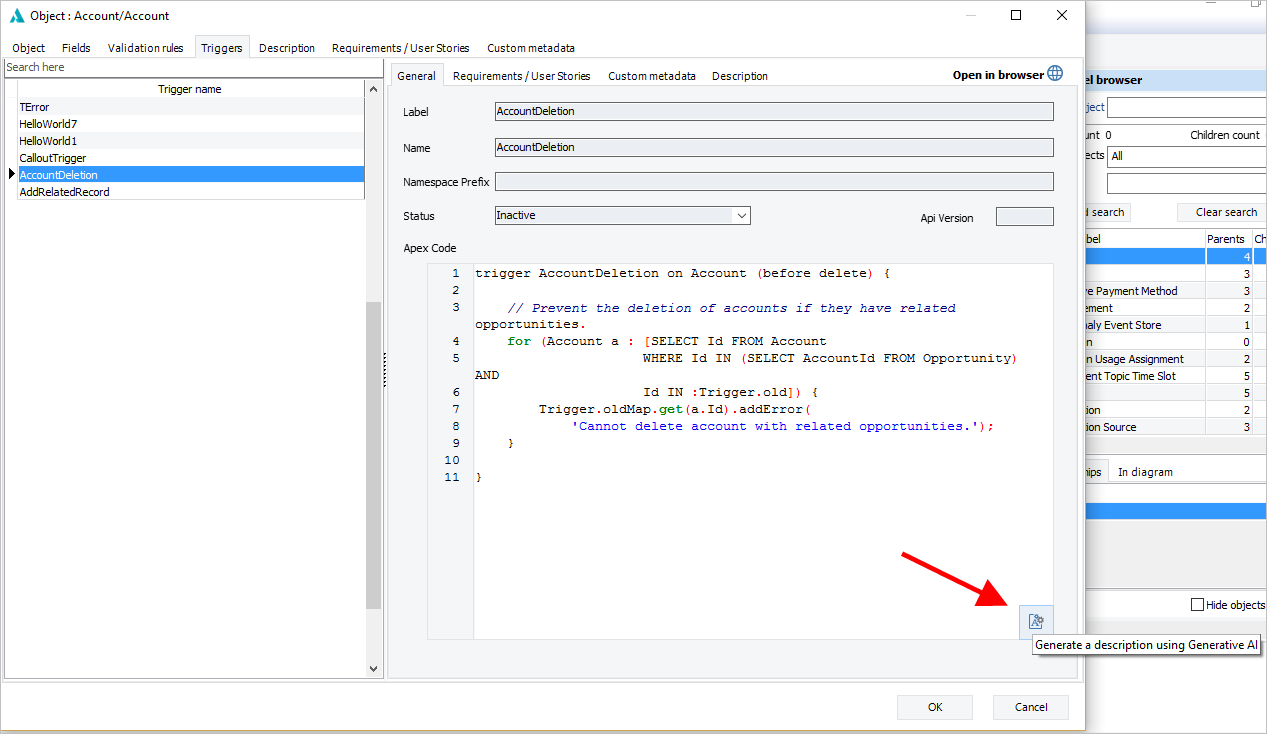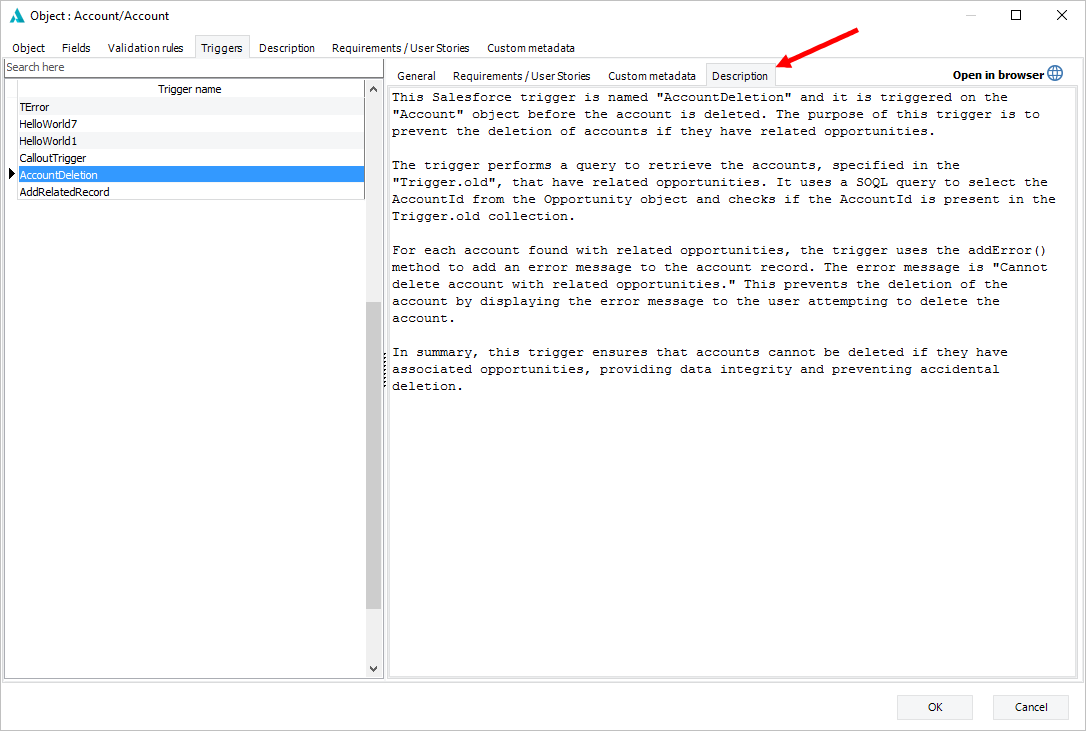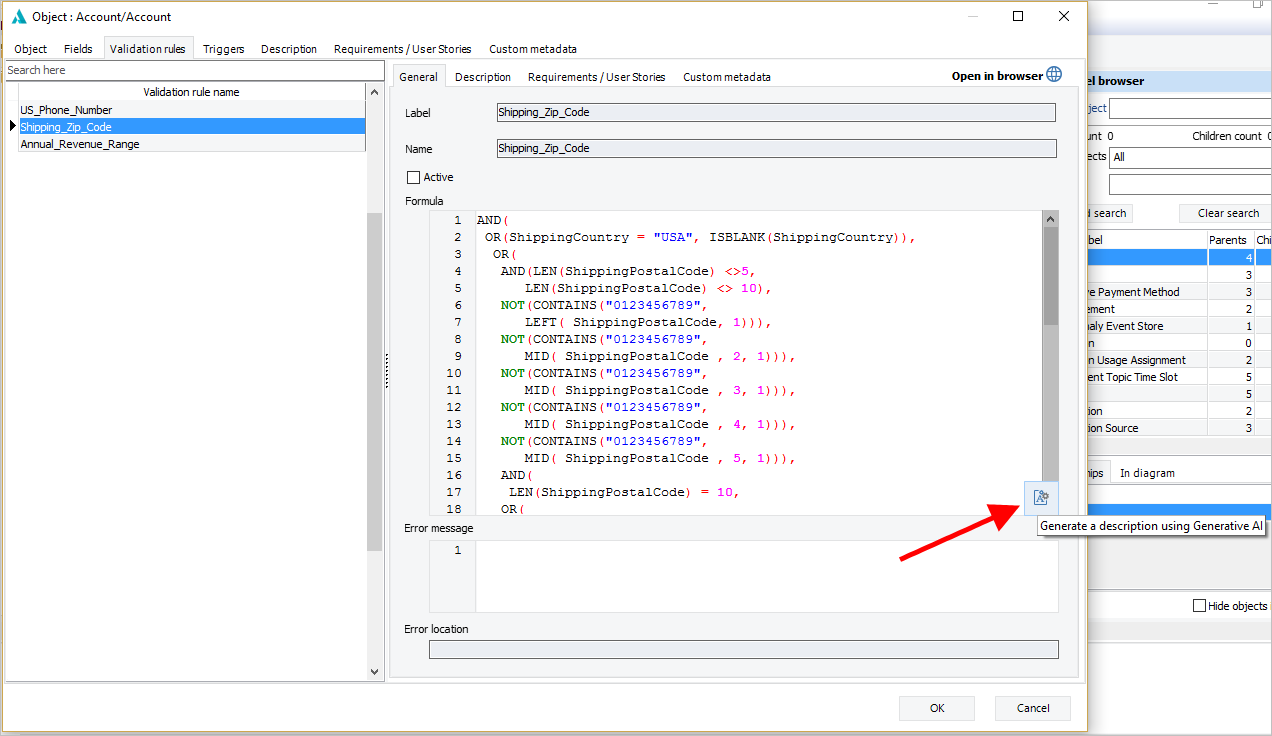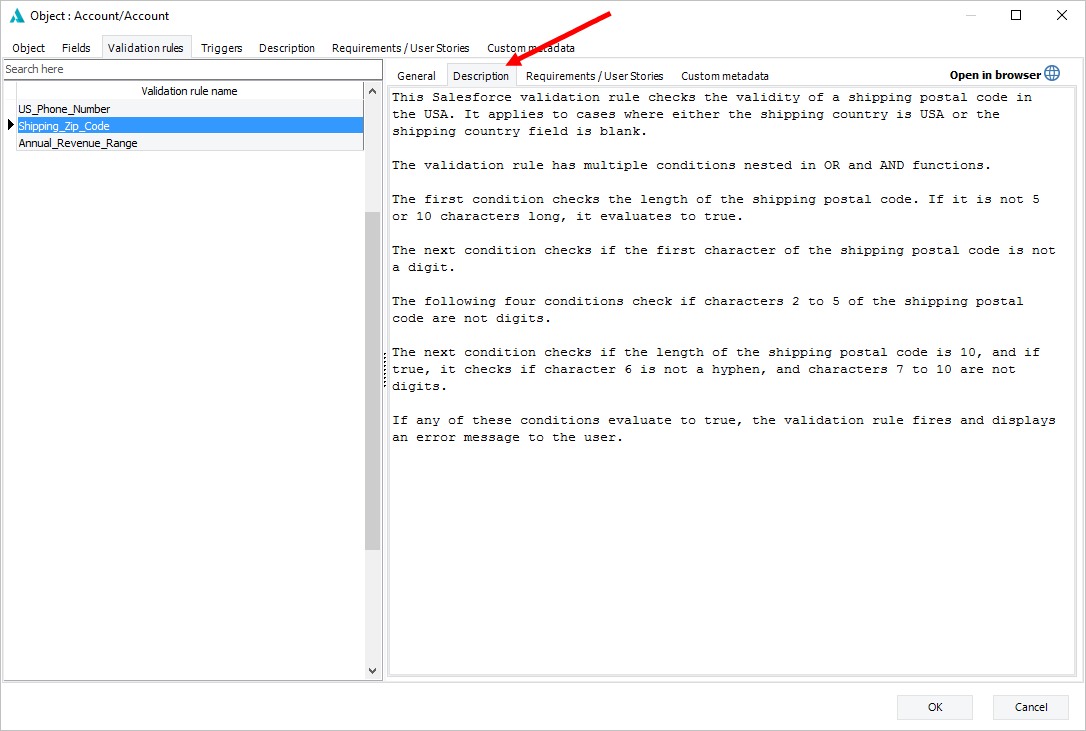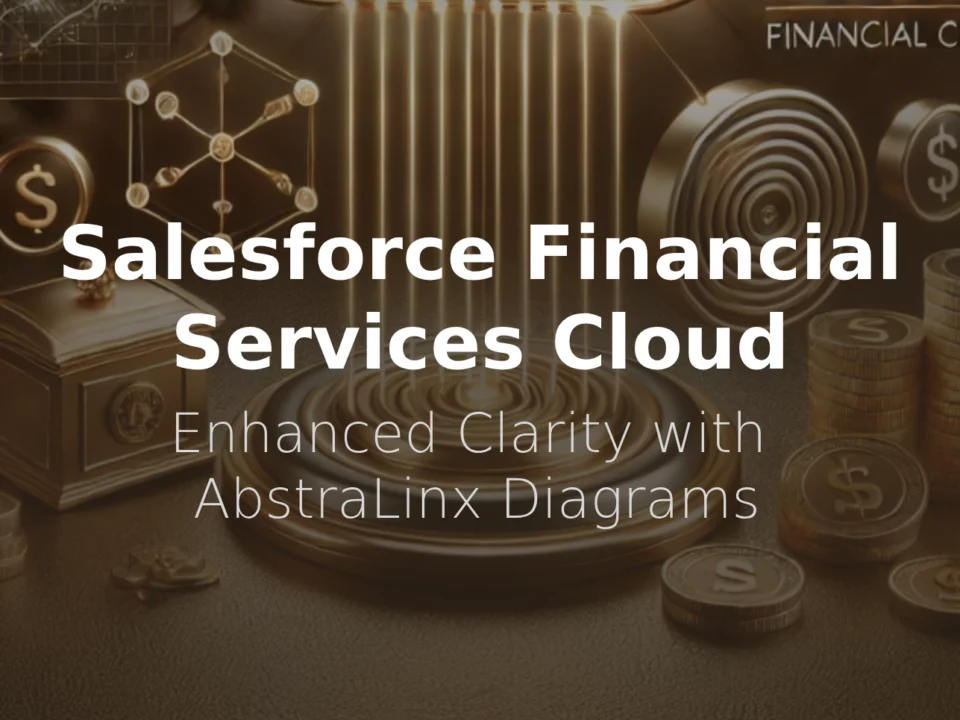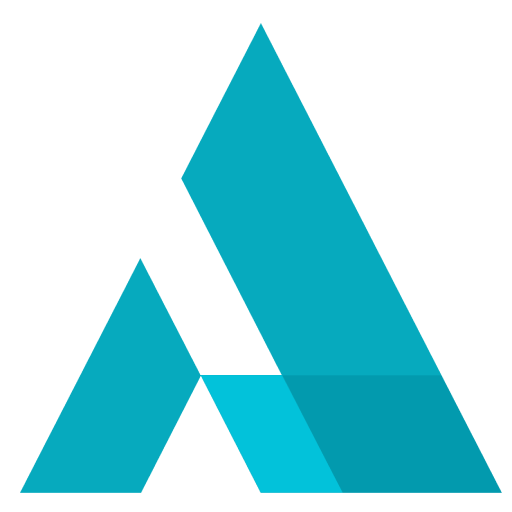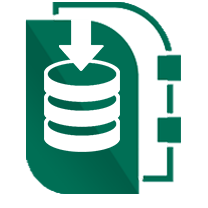Easily Generate Descriptions with AbstraLinx's New Generative AI Integration
October 20, 2023
When it comes to documenting your Salesforce organization, like what your triggers, validation rules, and Apex classes do, it can take up a lot of your time. But, guess what? AbstraLinx has a fantastic feature that can help. It's called the auto-generate description feature, and it uses OpenAI GPT technology to make this job a breeze. With AbstraLinx, you can quickly and easily make short, clear descriptions for all your Salesforce objects.
In this blog post, we'll show you how to use AbstraLinx's Generative AI to automatically create descriptions for triggers, validation rules, and Apex classes. It's easy, and we'll walk you through the steps.
Step 1: Activate the Generative AI Feature
Before you can start using AbstraLinx's auto-generate description feature, there are a few steps you need to follow. First, you need to turn on the Generative AI feature. Then, make sure you have enough remaining quota for this feature to work.
To get started, follow these easy steps:
- Go to the "Generative AI" menu.
- Click on "Setup."
- Enter the key you bought on our website (Here). If you're using the trial version, and want to try the generative AI feature, use the key we sent you by email after you downloaded AbstraLinx's trial edition.
Once you've completed these steps, you'll be all set to use the AI auto-generate description feature. It's as simple as that!
Step 2: Generate a Description for an Apex class
To generate a description for an Apex class or view, first navigate to the “Project” menu and open the list of all Apex classes.
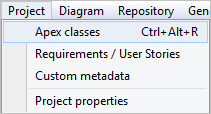
From there, select the Apex class you want to describe, and click the “Generate a description” button.
AbstraLinx's Generative AI will then analyze the Apex class's code and create a detailed summary of its purpose, which you can then edit or refine as needed.
Step 3: Generate a Description for a Trigger
To generate a description for a trigger, open the object that the trigger is associated with, and navigate to the “Triggers” tab.
From there, select the trigger you want to describe, and click “Generate a description” button to create a detailed summary of its purpose.
You can see the auto-generated description for the trigger from the previous screenshot.
In the same way as triggers, you can generate an auto-description for validation rules. Open the object that the validation rule is associated with, and navigate to the “Validation rules” tab.
From there, select the validation rule you want to describe, and click “Generate a description” button.
Here is an auto-generated description for the validation rule from the previous screenshot.
In summary: Documenting all your Salesforce objects with detailed descriptions might seem overwhelming, but AbstraLinx's auto-generate description feature makes it a breeze. With the power of AbstraLinx's Generative AI, you can create clear summaries for your triggers, validation rules, and Apex classes. This not only streamlines the documentation process but also saves you valuable time and effort.
Why not give it a try and see how it saves you time?
Read more related posts
Subscribe To Our Newsletter
Subscribe to our email newsletter today to receive updates of the latest news, tutorials and special offers!