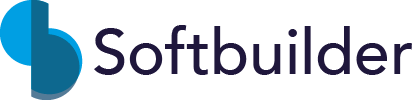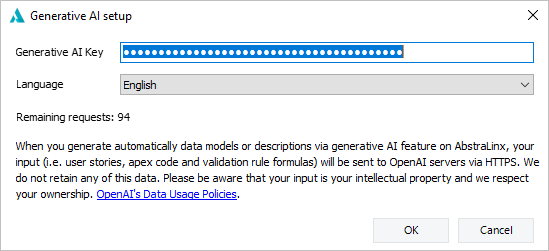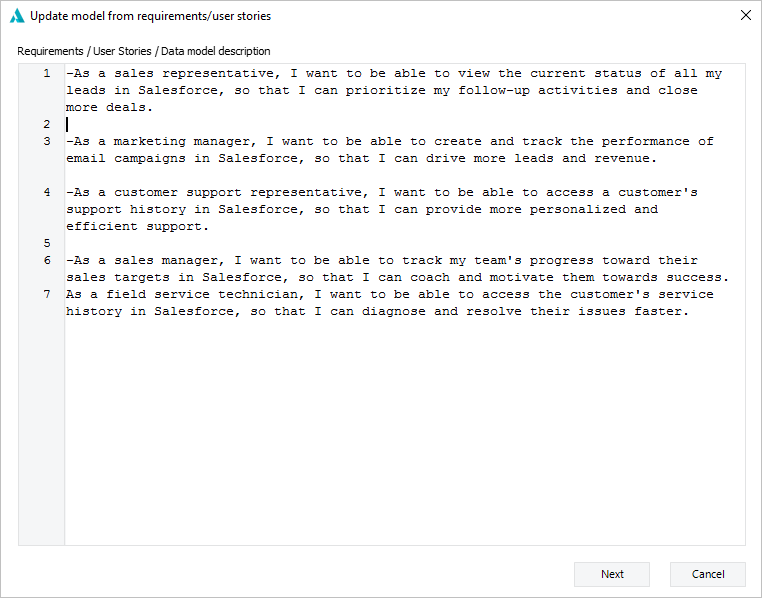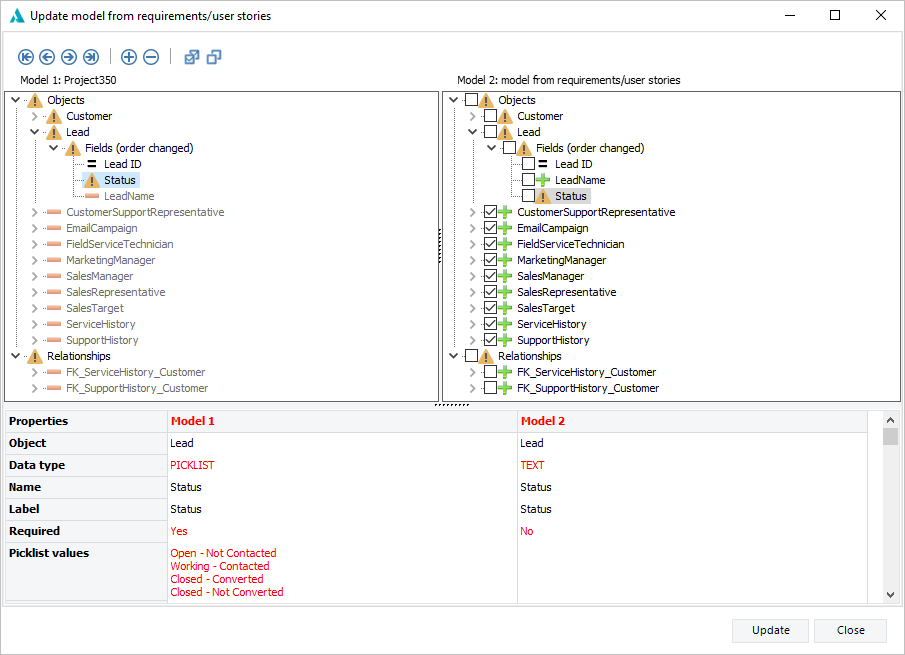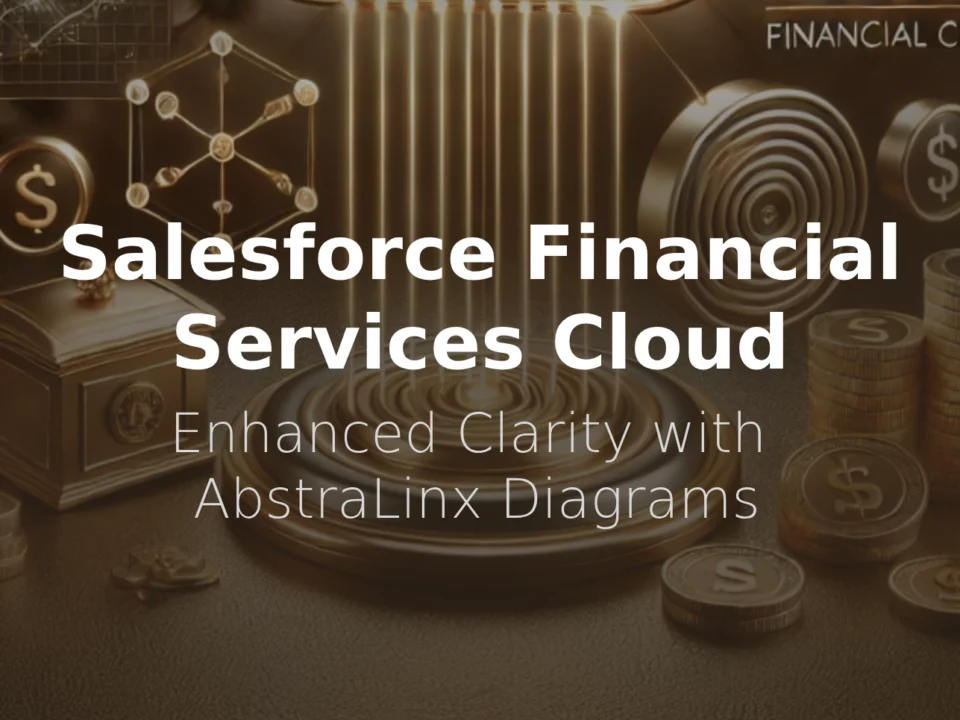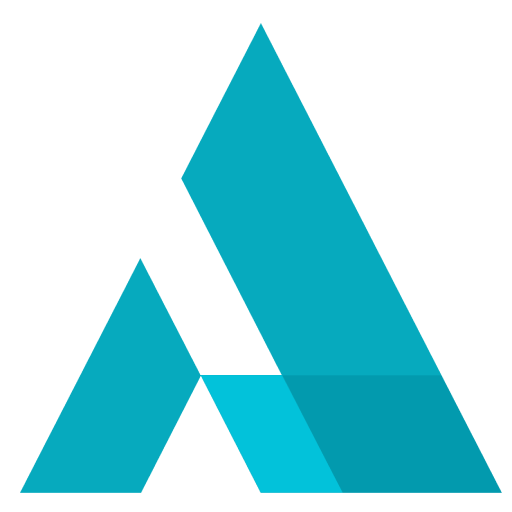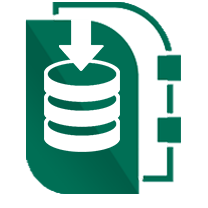Update an Existing Salesforce Data Model Using AbstraLinx's Generative AI feature
October 21, 2023
AbstraLinx is a robust tool for managing your Salesforce metadata. It lets you build and handle data models for your Salesforce orgs. What's even cooler is that AbstraLinx integrates with OpenAI Generative AI. This means you can update your existing data model by simply describing the changes you want in plain language or from providing user stories or requirements.
In this article, we'll show you how to use AbstraLinx Generative AI to update your Salesforce data model.
Step 1: Get your Salesforce data model
Once you've downloaded and installed AbstraLinx on your computer, the initial step is to connect it to your Salesforce org.
Start the AbstraLinx app, then establish a new connection to your Salesforce org from the home screen, or go to "File | Manage Connections."
For more details, check-out this tutorial about how to connect and import your Salesforce org Schema into AbstraLinx.
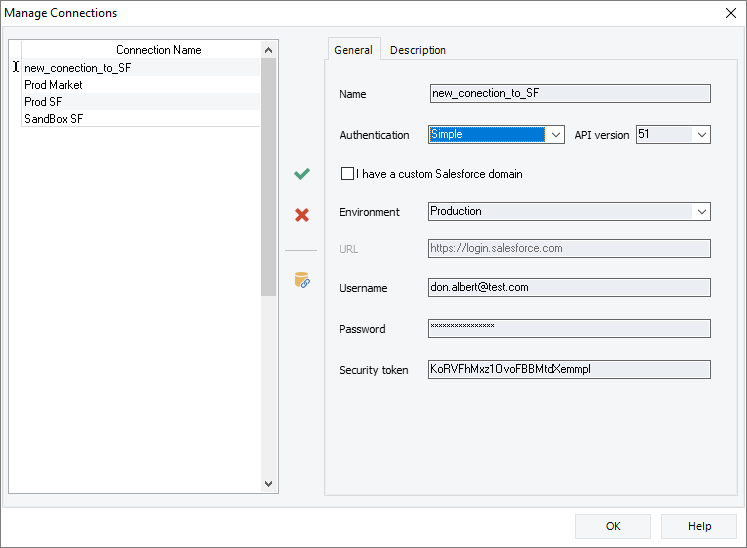
Step 2: Setup the Generative AI feature
It's important to ensure that the generative AI feature is activated within AbstraLinx, as this may not be activated by default.
To turn on the Generative AI feature follow these easy steps:
- Go to the "Generative AI" menu.
- Click on "Setup."
- Enter the key you bought on our website (Here). If you're using the trial version, and want to try the generative AI feature, use the key we sent you by email after you downloaded AbstraLinx's trial edition.
Once activated, you can access the Generative AI menu and begin using this powerful feature to create and refine data models in a more efficient and intuitive way.
Step 3: Enter natural language inputs in the next window
The next step is to access the Generative AI from the “Generative AI” menu, then select “Update model from requirements/user stories”.
Enter your natural language input (user stories, requirements, or data model description) that describes the changes you want to make to your existing data model.
Important tip: Remember to prefix each input entity with a hyphen (-) to help the OpenAI Generative AI recognize them as separate input entities and generate more accurate and relevant outputs.
Click “Next” to proceed to the next step.
Step 4: Select elements to integrate in your data model
In the next window, you'll see two tree views. The tree view on the left displays existing objects, fields, and relationships in your current data model. The tree view on the right displays objects, fields, and relationships that match the inputs you provided in step 3.
Select the elements (objects, fields, and relationships) that you want to integrate into your Salesforce data model by checking the boxes next to them.
Step 5: Handle conflicts
- If you select an element that exists in your current data model but not in the suggested data model, that element will be removed from the resulting data model.
- If you select an element that does not exist in your current data model but does in the suggested data model, that element will be added to the resulting data model.
- If you select an element that exists in both data models but with differences, that element will be updated in the resulting data model. If you select a relationship, make sure to check the two columns related to it.
In summary: Using AbstraLinx's Generative AI to update a Salesforce data model is a simple and time-saving procedure. You can modify your data model with plain language input, and it doesn't require technical skills.
Read more related posts
Subscribe To Our Newsletter
Subscribe to our email newsletter today to receive updates of the latest news, tutorials and special offers!