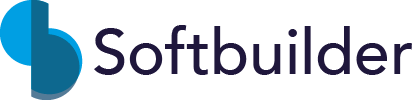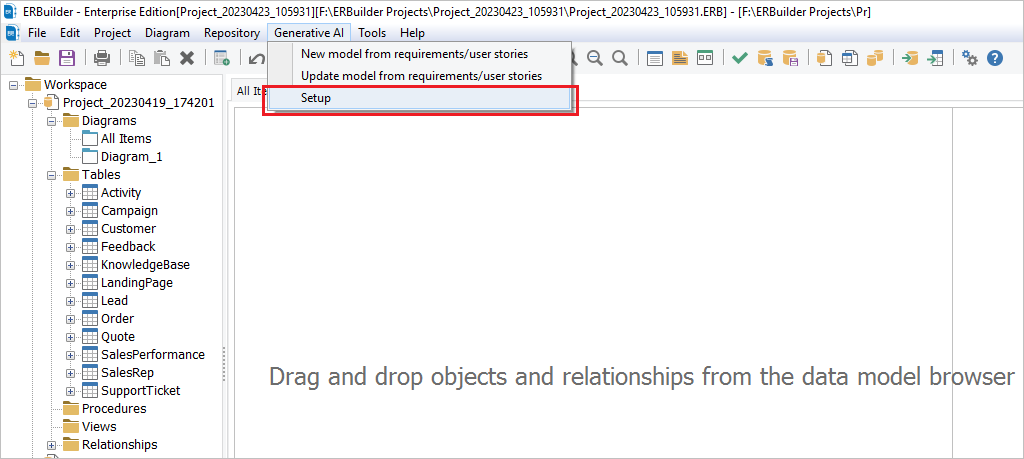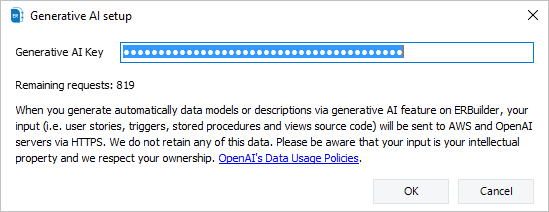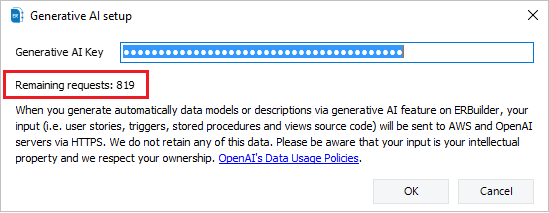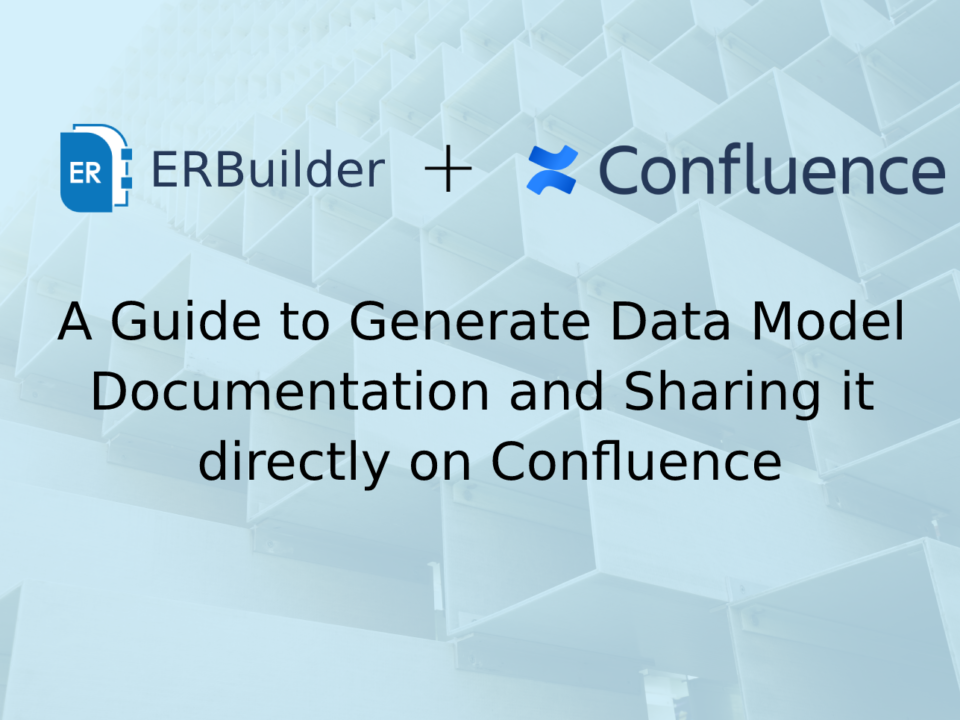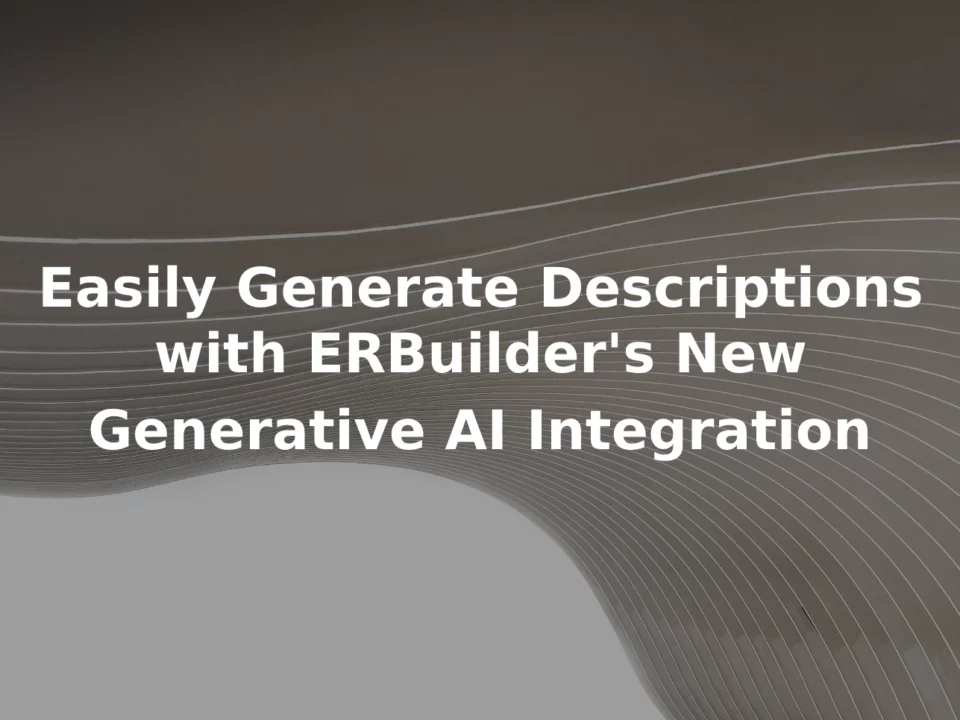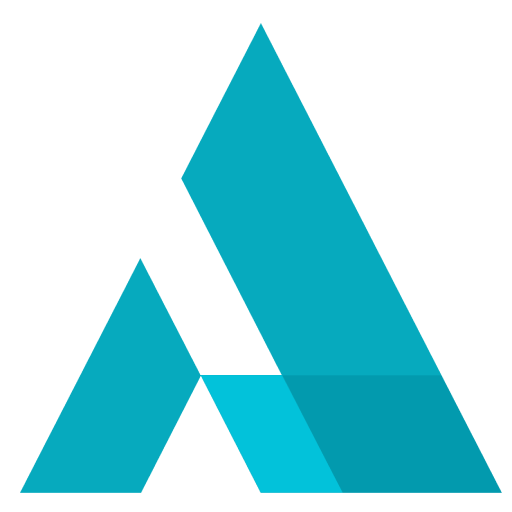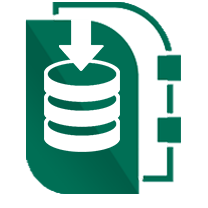Step-by-Step Guide: Activating Generative AI Feature on ERBuilder
April 18, 2023
Are you looking to integrate the power of generative AI into your data modeling process? ERBuilder, the first data modeling tool that uses generative AI, offers an advanced feature that is able to understand and interpret user stories/ requirements or descriptions written in natural language, identifying entities and their relationships, then generate an ER diagram that accurately reflects the user's requirements.
Based on the OpenAI GPT, ERBuilder's generative AI feature allows also the users to auto-generate meaningful descriptions for their objects such as stored procedures, views, and triggers.
However, before you can access this cutting-edge technology, you need to activate the generative AI feature on ERBuilder.
In this step-by-step guide, we'll walk you through the steps of activating the generative AI feature on ERBuilder.
#The first data modeling tool that uses generative AI
Discover Further Insights on Generative AI
To access and activate the generative AI feature on ERBuilder, you must first purchase an activation key from the our website.
The activation key provides you with a certain quota of requests, which is consumed with each use of the AI to generate ER diagrams or descriptions.
What is a Generative AI request?
A "Request" is the data that is sent to OpenAI's API in order to generate ER diagrams and describe procedures, triggers, and views. This request contains various types of information, including the source code of the procedures, views, and triggers, as well as user stories, requirements, and descriptions.
Once the key is purchased, you must activate it within the ERBuilder software by navigating to the "Generative AI | Setup" menu and entering the activation key. (Link to download ERBuilder Enterprise edition)
This will enable the generative AI feature on ERBuilder. It is important to keep track of the usage of requests to ensure that you don't exceed your request quota limit.
Important: You can buy Generative AI keys only on our website by following this link "Buy generative AI keys". The pricing starts from $2 per month for 50 requests (Basic plan). Other than the Basic plan, there are additional pricing plans available.
How ERBuilder Helps
ERBuilder is a GUI data modeling tool that allows you to visualize, design, and model databases by using entity relationship diagrams and automatically generates the most popular SQL databases. Generate and share the data Model documentation with your team. Optimize your data model by using advanced features such as test data generation, schema comparison, and schema synchronization.
Read more related posts
Subscribe To Our Newsletter
Subscribe to our email newsletter today to receive updates of the latest news, tutorials and special offers!