Auto generate description using generative AI
ERBuilder's auto-generate description feature is a powerful feature that can help users document their databases quickly and easily. With this feature, users can generate clear and concise descriptions for procedures, views, and triggers.
By using this feature, users can create a detailed summary of the object's purpose. This feature can save users a significant amount of time and effort when documenting their databases, ensuring that their objects is well-documented and easily understood by others.
To generate a description automatically for a procedure, view, or trigger:
- To generate a description for a procedure or view, first navigate to the "Project" menu and open the list of all procedures or views.
- From there, select the procedure or view you want to describe, and click the "Generate a description" button.
- To generate a description for a trigger, open the table that the trigger is associated with, and navigate to the "Triggers" tab. From there, select the trigger you want to describe, and click "Generate a description" to create a detailed summary of its purpose.
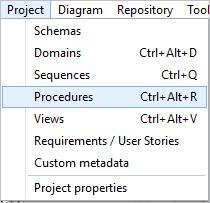
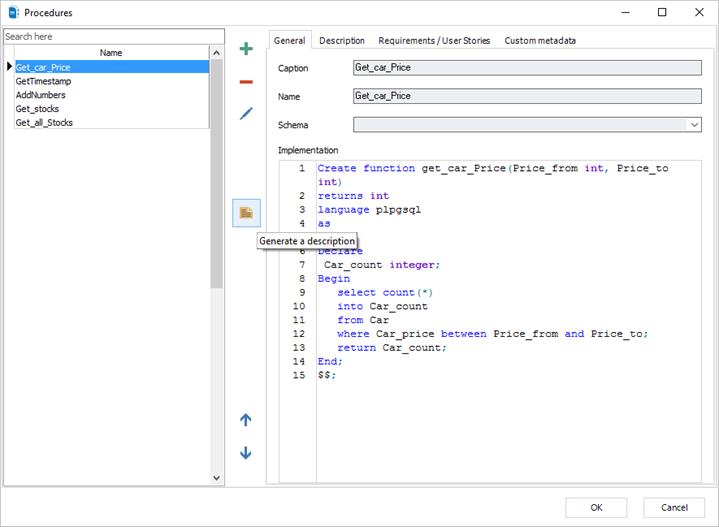
There is an auto-generated description for a procedure “Get_car_price”:
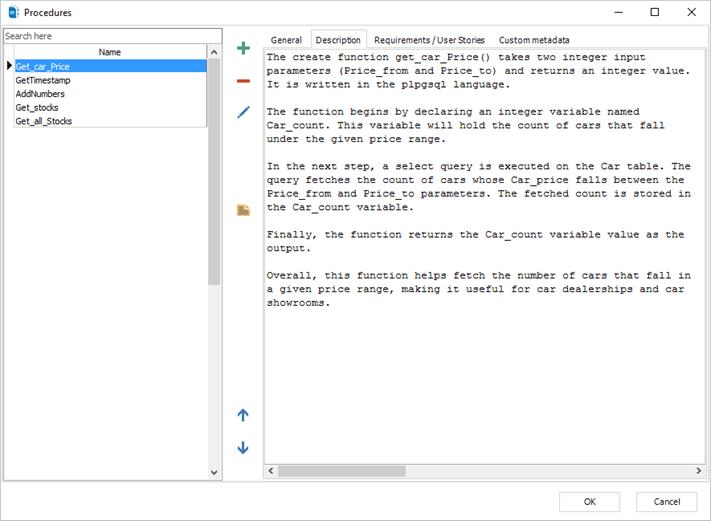
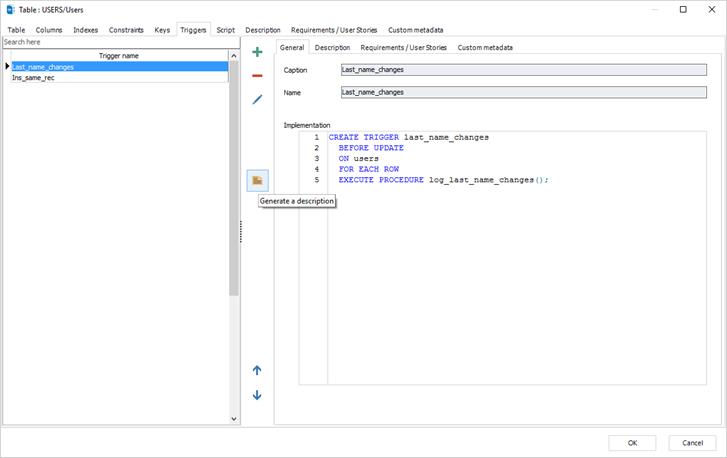
Note: Please be aware that in order to use this feature, you must have an activated generative AI key with a positive remaining quota. To activate the feature, navigate to "Options" and select "Generative AI setup" then input your key. For further informations see the generative AI setup section.
Available in: Enterprise Edition.