Finding/Replacing objects
Find an object
- Select “Tools | Find” from the menu bar. You can also use a shortcut (Ctrl+F).
- A window will appear which contains a field to enter the word you wish to search for, with the possibility of choosing between two options (case sensitive or whole word). It is also possible to select the objects you want to search in from the treeview on the right of the window.
- When you click on “Search”, a list will appear. It contains the objects that include this word.
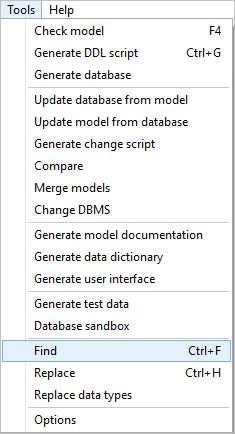
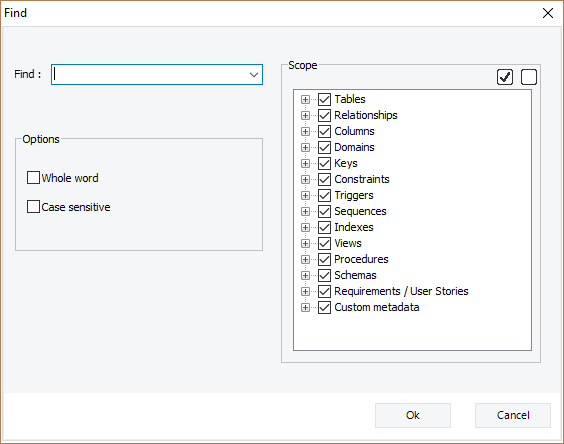

Replace an object
- Select “Tools | Replace” from the menu bar. You can also use a shortcut (Ctrl+H).
- When thes replace window appear, You can enter the word you are looking for, then the word that will replace the searched word.
As options, choose between case sensitive or whole word. In the treeview on the right of the window, you can select the objects in which you want to search and replace. - When you click “Search”, a list will appear in the same window that contains the found objects including the searched word. After that, select the object(s) you want to replace and click “Replace”.
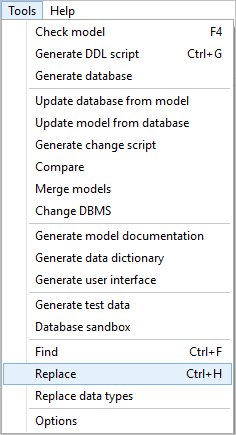
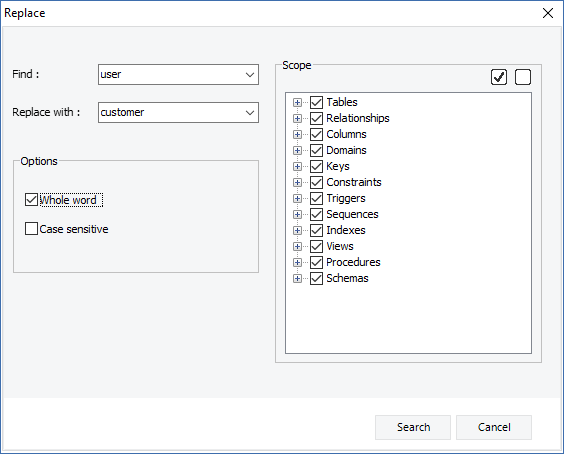
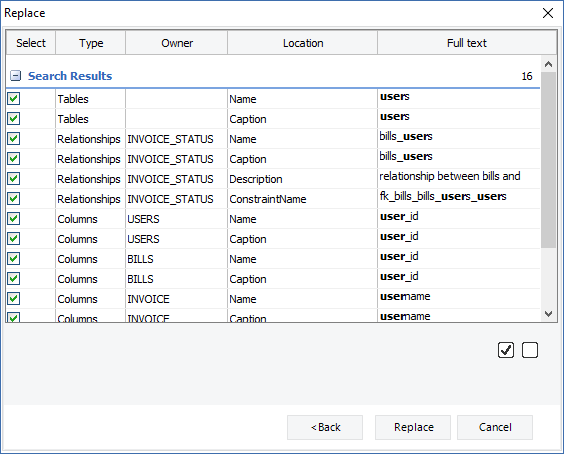
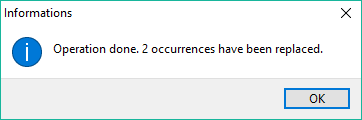
Available in: Standard, Professional and Enterprise Editions.