General options
The options window is accessed via “Tools | Options”. You also can access the Options window from the icon on the toolbar:

The general tab options contains two sections: Display and Environment
Display options
In this section, you can choose a theme from the list of themes:
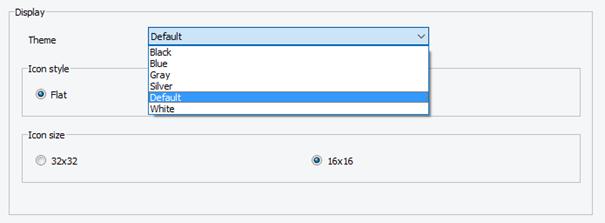
You can also change the style of the icons (Flat or Classic) as well as their size (32x32 or 16x16):
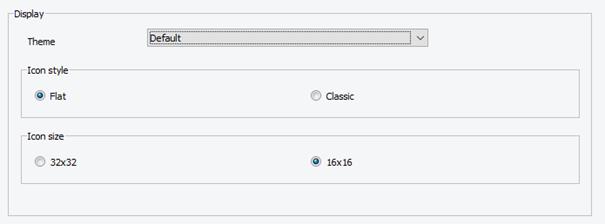
Environment
In this section, you can choose to load the last project you worked on upon launching the software. You can also set the working directory. The default DBMS can be defined here, to change the default DBMS select a new DBMS from the list.
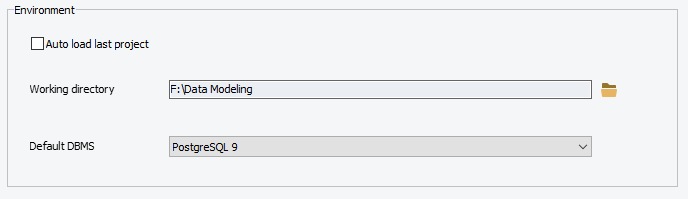
Available in: Standard, Professional and Enterprise Editions