SSH Connection using Public key authentication
- Open the "Manage Connections" window from “file | Manage connections” then click the new connection button.
- Go to the SSH tab, then check Use SSH.
- Fill in the Host field with the name or IP address of the SSH Server.
- Fill in the TCP/IP port to connect to the SSH Server. By default, it is 22.
- Select “Public key authentication” then input login information required to connect to the SSH server: the username, the private key (specify its location on your local machine), and the Passphrase.
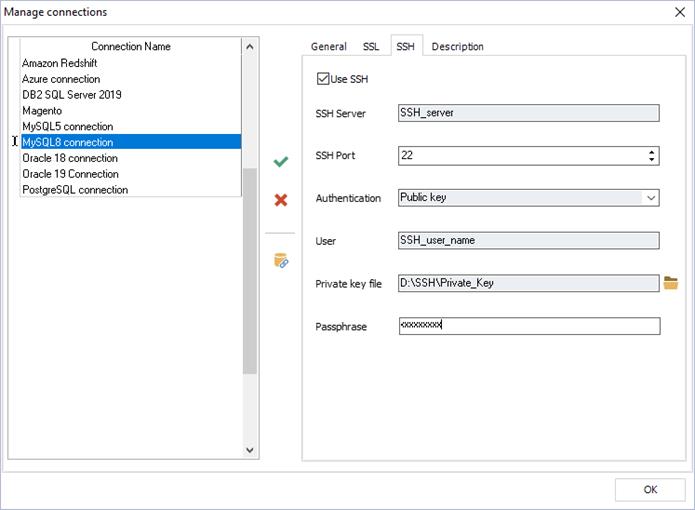
Available in: Standard, Professional and Enterprise Editions.