Generate change script
This section provides step-by-step instructions on how to generate a change script after comparing two data models using ERBuilder. This feature allows users to identify differences between two data models, such as database schemas or data structure definitions, and generate a synchronization SQL script that captures those changes. The generated change script can then be used to apply the modifications to the target data model database, ensuring consistency and synchronization between different data sources.
To proceed with the generation of change script follows these steps:
- Select “Tools | Generate change script” from the main menu.
- Select the data models that you want to compare with the current opened model. This can typically be done by providing the file path of the data model to be compared. The target data model file must be an “.ERB” file.
- Choose the object(s) to include in the comparison process from the section “compare options”. By default, all objects are selected.
- Click the “Next” button to start the comparison process. When the comparison is finished, the differences will appear in the result window grouped by objects.
- Review the comparison results presented which may include side-by-side comparisons, highlighting the differences between the two data models.
- Now select the differences you want to include in the change script and then click on the "Generate change script" button to generate the synchronization DDL script.
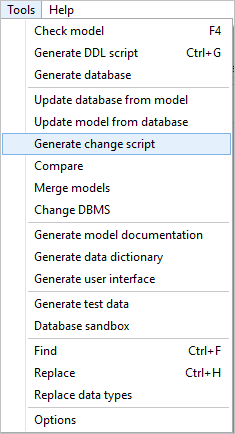
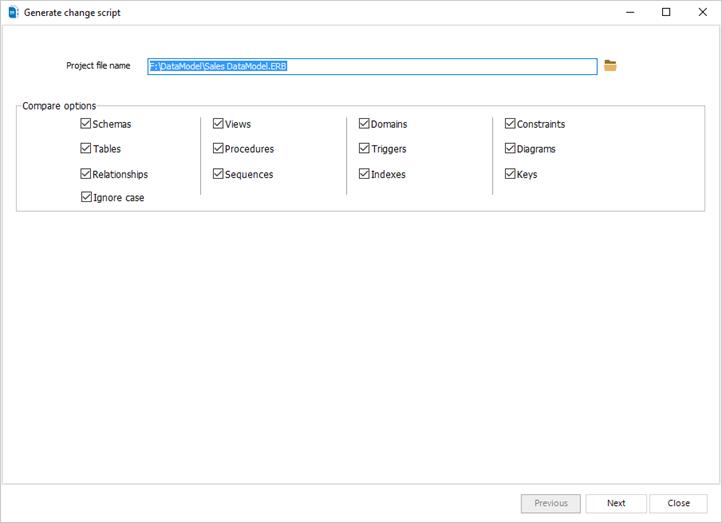
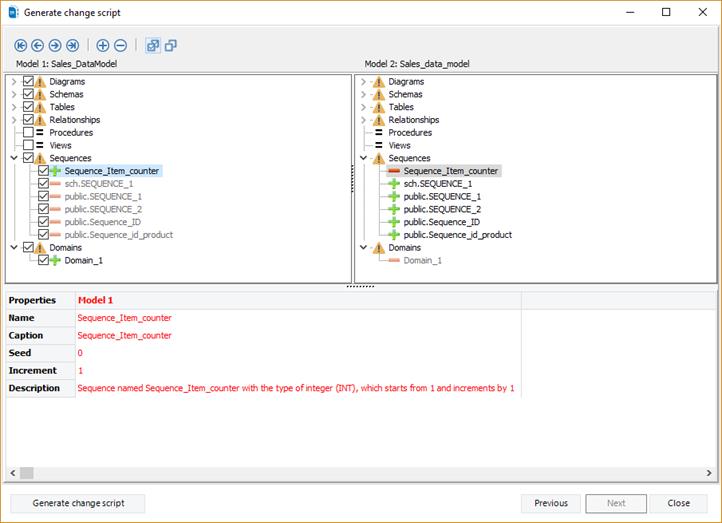
Available in: Standard, Professional and Enterprise Editions.