Elements of the data model browser

| Button | Description |
|---|---|
 |
The Previous/Next buttons allow the navigation up and down on your exploration process. |
 |
Search and select a table to explore. |
 |
Open the table details form to edit the selected table. |
 |
Access to the database sandbox form for generating virtual test data. |
 |
The number of related ‘parents’ tables. |
 |
The number of related ‘child’ tables. |
 |
The ‘display objects’ filter allows you to show in the grid all tables, parent and child, parent, or child tables. |
 |
The search box allows you to find and select any table in the grid. |
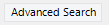 |
Displays a form allowing for more flexible search capabilities. Read how to use the advanced search form. |
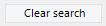 |
Allows you to reset and clear all the filters entered. |
Tables grid
To explore a specific table, right click on that table name and click on "Explore". You can also open the “Table” details form by double-clicking on it.
To access the database sandbox form and generate virtual test data for a specific table, right click on this table and select “Database sandbox”.
On opening the browser form, by default all the model’s tables are listed in the grid.
For each table, the following fields are displayed:
- Table Caption
- The number of related parent tables
- The number of related child tables
- Table Name
- Description
- Comment
- Schema Name
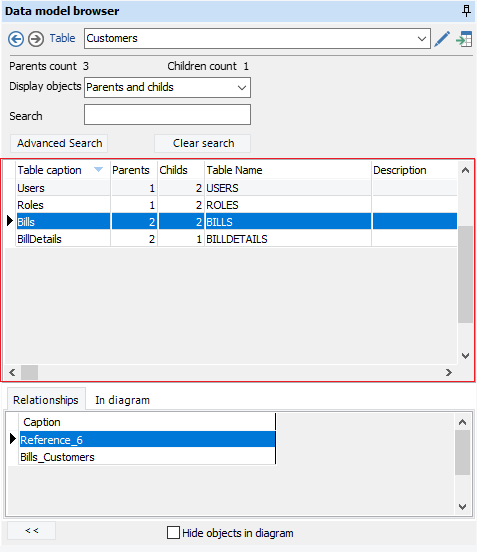
Relationships & diagrams grid
This grid is composed of two tabs, which are “Relationships” and “In diagram” tab.
Relationships tab
All the relationships between the table to explore and the selected table are displayed in this list. Double click on the relationship’s name to open the “Relationship” details form.
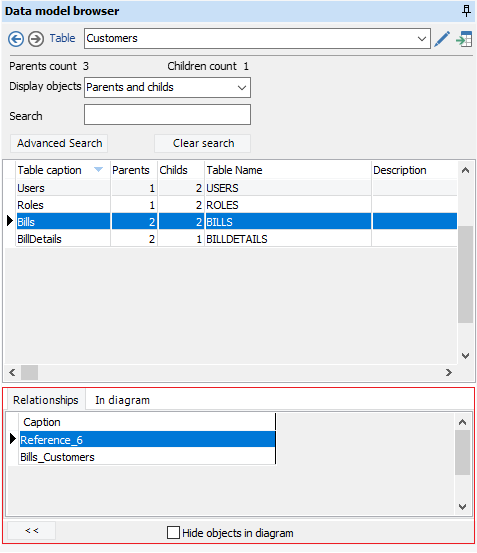
In diagram tab
All the diagrams where the selected table exists are displayed in this list. Double click on the diagram’s name to select the related table on this “diagram”.
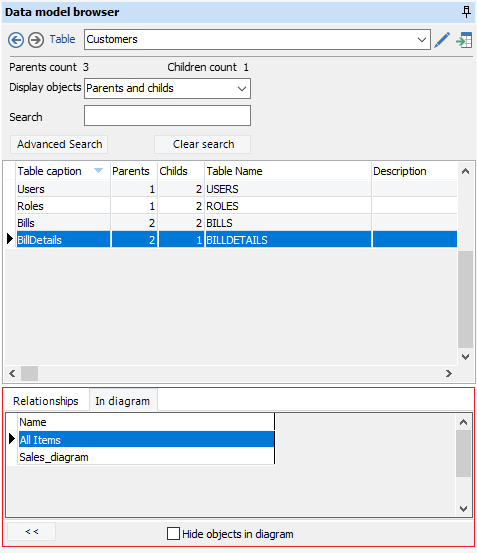
Expand the “data model browser” form
ERBuilder data modeler allows you to expand the data model browser form to take the full width of the window. To do so, click the expand button on the left bottom of the browser form. To reset the display to default, click on the left bottom of the browser form
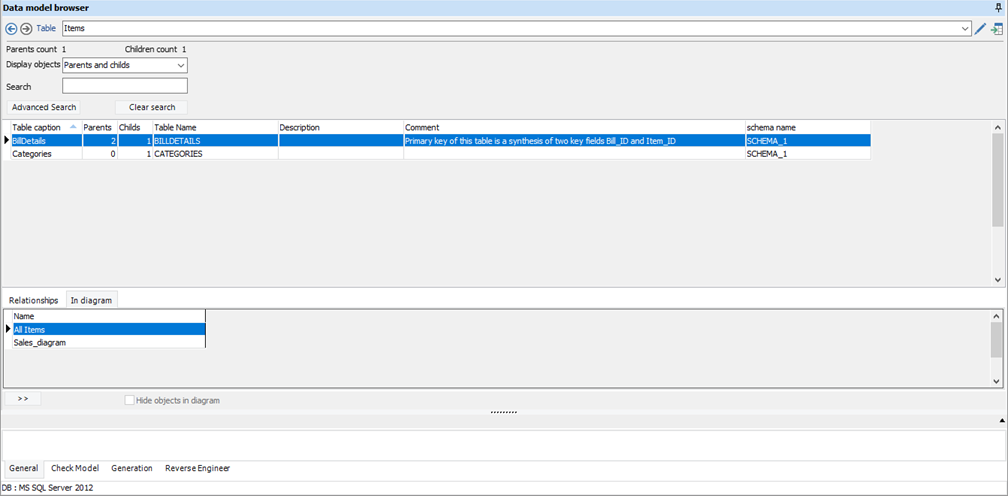
Hide objects in diagram
by checking the “Hide objects in diagram” checkbox, the tables present in the current diagram are not displayed in the tables grid.
Available in: Professional and Enterprise Editions