Work with virtual test data in a database sandbox
Virtual test data are data that are not persistent in a database. These data are stored only in memory and are used to:
- Validate a data model by manipulating and querying the data in a database sandbox.
- Generate test data.
Populate the database sandbox
You can fill in the database sandbox with virtual test data manually, or you can populate it automatically using the data generators (see the section “Assign Data Generator settings”).
To populate the virtual test data grid automatically:
- Open the “Database sandbox” form by clicking on “Tools | Database sandbox”. On the “Data” tab select the column that you want to fill in with virtual data. You need to set the number of rows that you want to populate in the grid.
- Then, click the populate button
 .
. - You can delete all populated data by clicking the delete button
 . You can also add, edit, or delete a single row.
. You can also add, edit, or delete a single row.
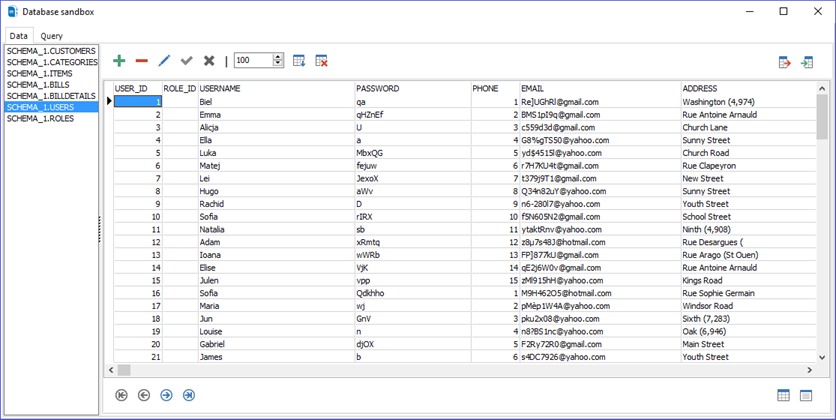
To populate the virtual test data grid manually, use the toolbar buttons to manually fill in the grid. You can also edit or delete an existing row.
Note: If you fill in data manually, be careful when the data type is serial or auto-increment; you need to respect the sequencing rule. If you insert random data, an issue can arise when you generate persistent data from the virtual data to populate your database.
View virtual test data
You can display the data as a grid or as a form. To switch the view, click the Grid View button  or the Form View button
or the Form View button  at the bottom.
at the bottom.
| Button | Description |
|---|---|
 |
Add record: Fill in a new record manually. |
 |
Delete record: Delete any selected record(s). |
 |
Edit record: Edit an existing record. |
 |
Apply changes: Apply the changes made to a record. |
 |
Discard changes: Cancel all edits made to a record. |
 |
Set the number of rows: Set the number of rows that you want to populate in the grid. |
 |
Populate the grid: Populate the grid using the data generators. |
 |
Clear the grid: Clear all existing data in the grid. |
 |
First record: Move to the first record. |
 |
Last record: Move to the last record. |
 |
Next record: Move to the next record. |
 |
Previous record: Move to the previous record. |
 |
Grid view: Switch to grid view. |
 |
Form view: Switch to form view. |
 |
Export to CSV: Export the virtual data generated to a CSV file. |
 |
Import from CSV: Import virtual data from a CSV file. |
Query virtual test data
You can manipulate virtual test data by using the query tool, accessed by clicking the “Query” tab.
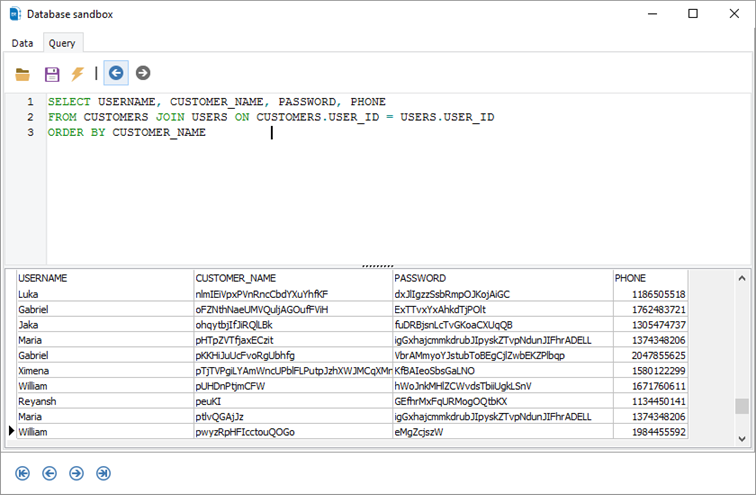
Use the toolbar buttons to do the following:
| Button | Description |
|---|---|
 |
Open a saved SQL query |
 |
Save an SQL query |
 |
Execute an SQL query |
 |
Navigate to the previous query |
 |
Navigate to the next query |
 |
First record: Move to the first record. |
 |
Last record: Move to the last record. |
 |
Next record: Move to the next record. |
 |
Previous record: Move to the previous record. |
Available in: Professional and Enterprise Editions