Generate data model documentation
To generate data model Documentation:
- Select “Tools | Generate model documentation” from the main menu bar.
- A setting window will appear, containing three tabs.
- HTML - This option allows you to export your data model documentation into an HTML files format, which can be easily viewed in a web browser. This format is great for sharing documentation online or via email.
- MS Word - This option exports your data model documentation into a Microsoft Word document format. This format is useful for those who prefer to work with and edit documents in Microsoft Word.
- Confluence - This option exports your data model documentation into a Confluence page, which is ideal for those who are already using Atlassian's Confluence collaboration tool. This format allows for easy integration of your documentation into your existing Confluence pages (Read how to setup a connection to Confluence).
- You can check all elements of treeview with the checkbox in the top right:

- You can uncheck all elements of treeview with the checkbox in the top right:

- You can save your model documentation settings to reuse them later in another project. To save settings, click on the “Save Settings” button, and name your settings file (*.CFG).
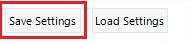
To load previously saved settings, click on the “Load Settings” button, browse to your file (*.CFG) and open it.
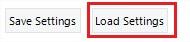
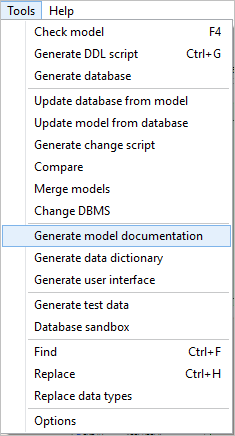
You can also click on the icon from the toolbar:

General settings
In this tab, you can find the following options.
| Option | Description |
|---|---|
| Output | Select a directory to save the model documentation. |
| Export type | You are able to select the type of exported data model documentation that best fits your needs. There are three options available: |
| Diagrams included | Select which diagrams you want to include in the generated documentation. |
| Include diagrams images | You can check the Images Diagram to embed the diagram model image into the model documentation. |
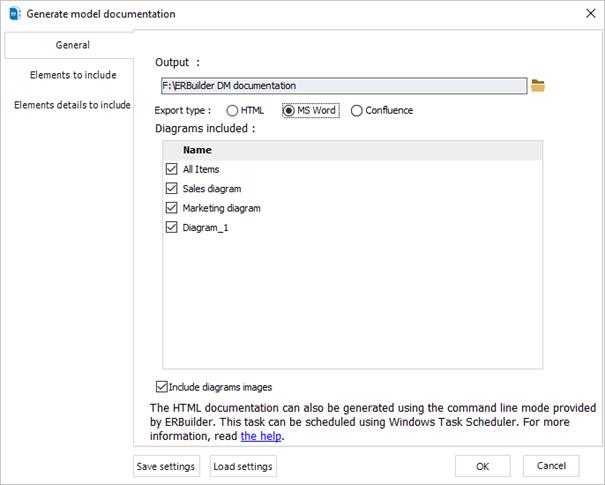
Elements to include options
This part consists of checking the elements of the treeview composed of Tables, Columns, Views, Procedures, Sequences, Domains, Relationships, etc. and their own fields. If you check these elements, the model documentation will include a table with their fields and their values.
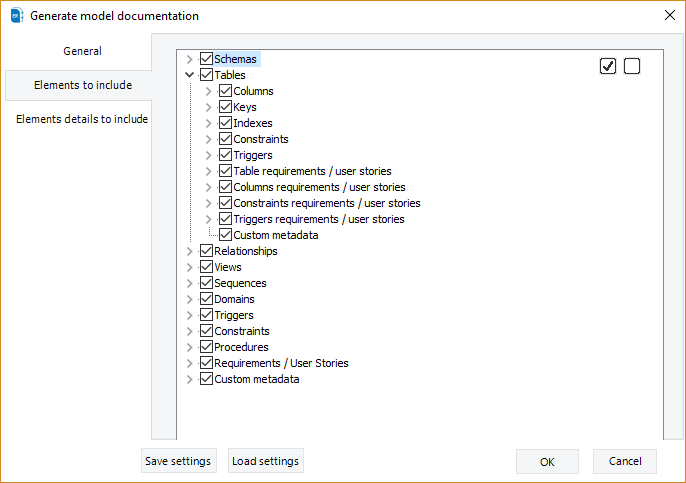
Elements details to include options
This section is similar to the previous section. Here, you will review and select detailed information for the elements of tables and columns. The documentation model will include a table that outlines the fields and corresponding values for each table and column
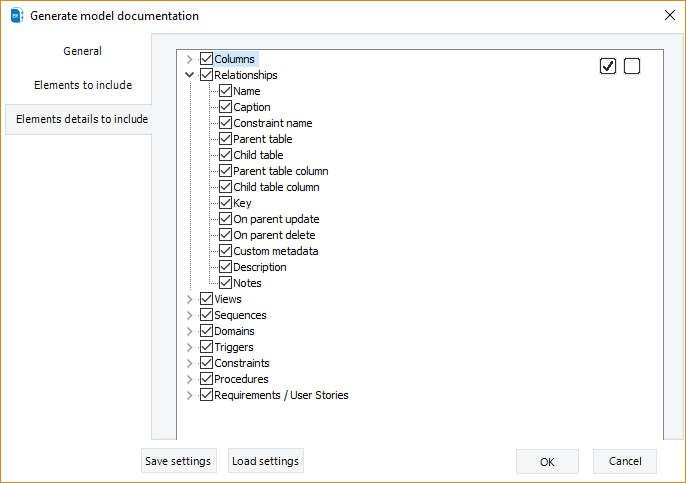
Available in: Standard, Professional and Enterprise Editions.