Import/ export requirements and user stories
ERBuilder allows you to export and import multiple requirements/ user stories (or bulk update existing ones) from a CSV file.
1. Exporting requirements/ user stories
To export the requirements/ user stories, you must click on the export button at the bottom of the "Requirements/ user stories" window, and then select the save path of your CSV export file.
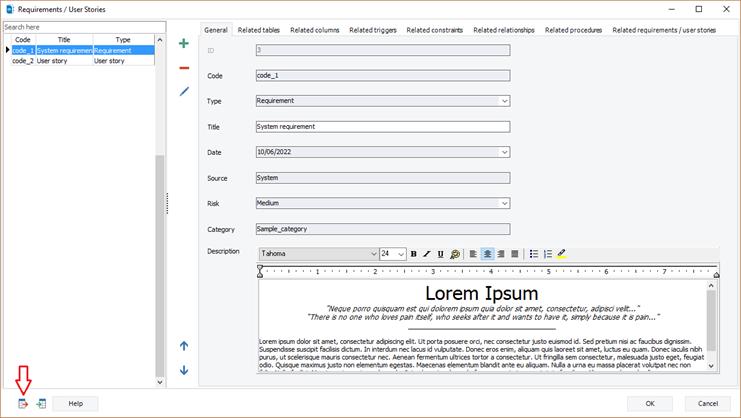
The exported file does not include the objects, fields, triggers, apex classes...etc, related to each requirement or user story.
2. Importing requirements/ user stories
To import the requirements/ user stories click on the import button at the bottom of the "Requirements/ user stories" window, and then select your CSV import file.
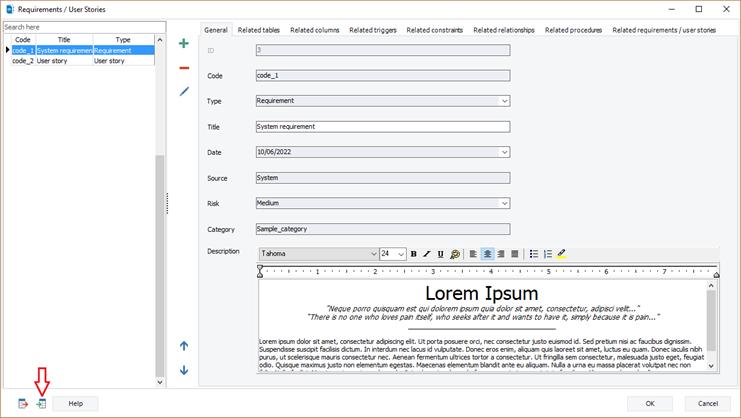
The CSV file must be in the following suitable format:
- Code: Required field (you must match to this field if you want to update a requirement/ user story that exists);
- Type: Required field (must be 0 for a requirement and 1 for a user story);
- Title: Required field;
- Source;
- Risk;
- Category: 0 for Undefined, 1 for High, 2 for Medium, 3 for Low;
- Description.
Tip: to make your import task easier, you can do an export first in order to have the correct format of the CSV import file. You must create at least one requirement/user story before doing the export.
Example: "code_1";"0";"Sample_requirement";"14/07/2022";"System";"2";"sample_category";"Description "
Available in: Enterprise Edition.