Copying/Pasting objects
Copy an object
- Right-click on the object.
- Select “Copy” from the Contextual menu:
- You can also copy it with the shortcut (Ctrl+C). Another way to copy an object is to select it, and click on the “Copy” icon from the toolbar:
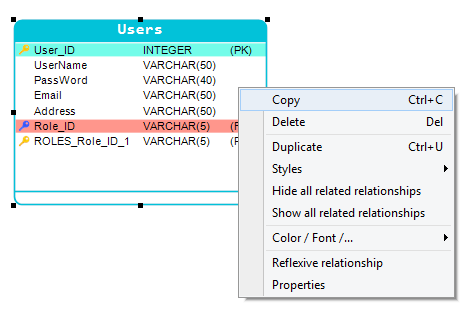

Past an object
- Right-click on Diagram.
- Select “Paste” from the Contextual menu:
- You can also paste it with the shortcut (Ctrl+V). Another way to paste is to click on the “Paste” icon from the toolbar:
- When you past a table, a window “paste table” appears. Enter a caption and a name for the new destination table:
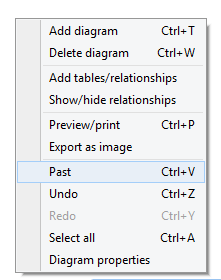

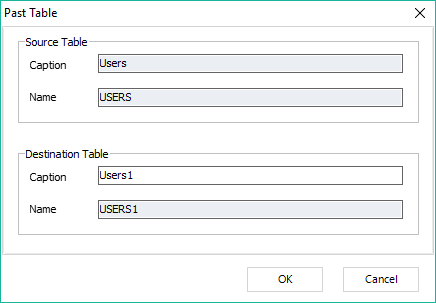
Note: If you copy a relationship, when you paste it, its parent and child tables will also be copied.
Available in: Standard, Professional and Enterprise Editions.