Compare models and/or databases
Using the comparison feature of ERBuilder data modeler, you can compare:
- An open model with another model.
- An open model with a database.
- A database with another database.
Model/Model comparison
To compare two data models, follow these steps:
- On the main menu, navigate to “Tools | Compare”.
- In the “Compare” window, you must now select the target data model. Click the Browse button, and load the target data model file “*.ERB”. Note that the source model is the opened project.
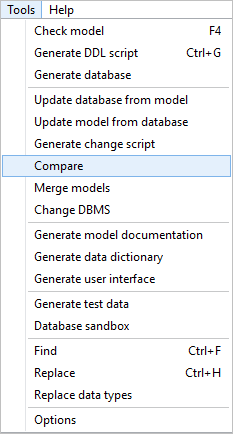
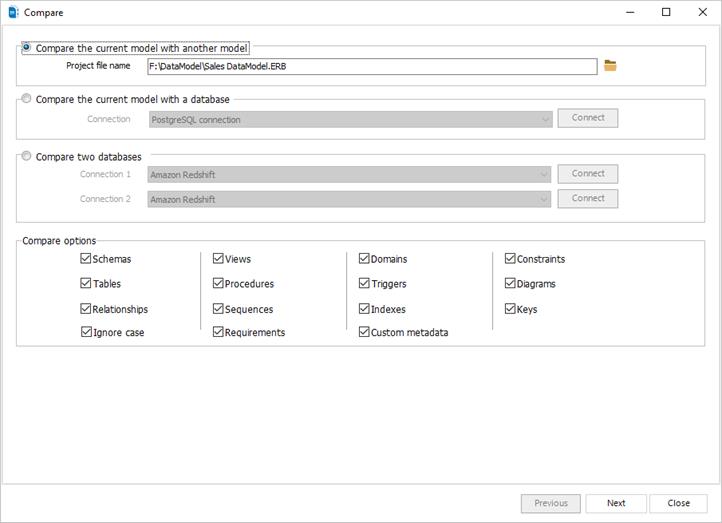
Model/Database comparison
To compare an opened model with a database, follow these steps:
- On the main menu, navigate to “Tools | Compare”.
- Select a connection to your database, and click “Connect”.
Note: The connection to the database must be created and configured from “File | Manage Connections”. For further information, see the Connections Management section.
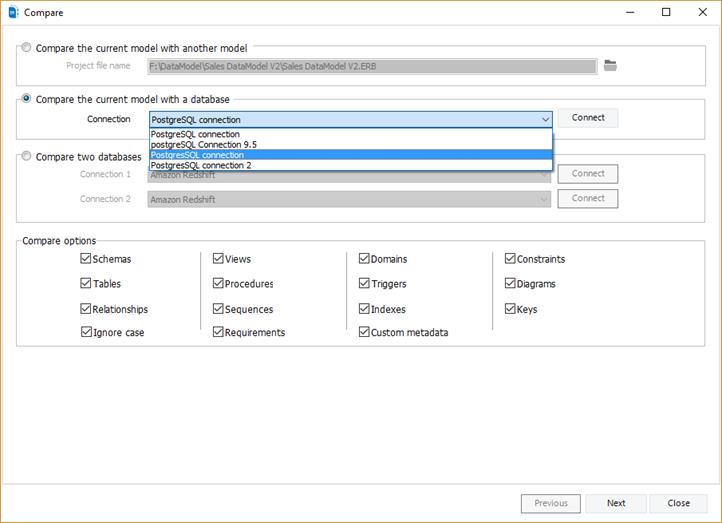
Database/Database comparison
To compare two databases, follow these steps:
- On the main menu, navigate to “Tools | Compare”.
- Select the connections to source and target databases to compare.
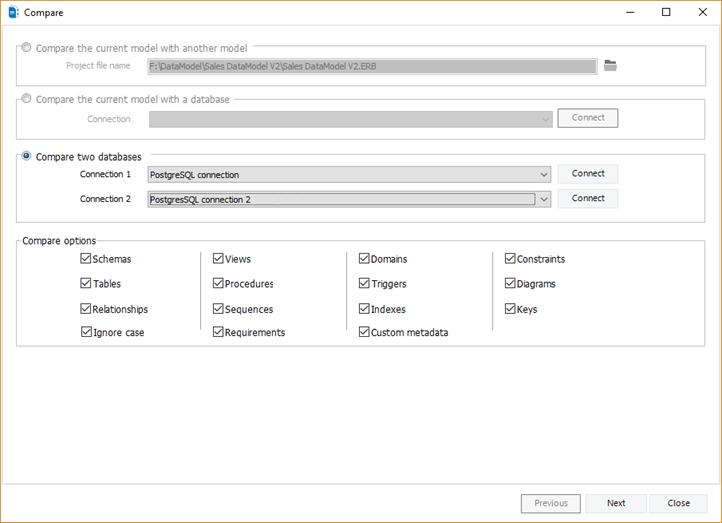
Now, use the compare options to select the object(s) to compare: Schemas, Views, Domains, Constraints, Tables, Procedures, Triggers, Diagrams, Relationships, Sequences, Indexes, Keys, ignore case, requirements, and custom metadata. By default, all objects are selected.
Click the “Next” button to start the comparison process. When the comparison is finished, the differences will appear in the result window grouped by object.
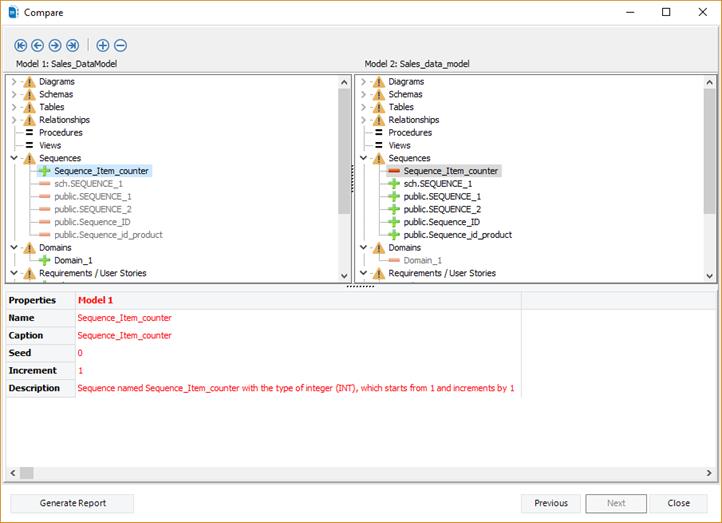
Comparison results
In the result list, objects that are the same are marked with an equal icon  .
.
Objects that are different are marked with a warning icon  .
.
An  icon designates an object in the source model that does not exist in the target model.
icon designates an object in the source model that does not exist in the target model.
An  icon designates an object that is missing in the target model and existing in the source model.
icon designates an object that is missing in the target model and existing in the source model.
The table below the comparison tree view shows more detail on the selected object and shows the differences in the selected object between the two models compared.
Note: If you work with a DBMS which supports schemas and your model do not have a schema associated with all your objects, to have a reliable comparison result you have to:
- Create a new schema on ERBuilder which match with the default schema of the DBMS you work with. Example: schema Public on PostgreSQL.
- Associate all your objects with the schema created previously on ERBuilder.
Comparison report
You can generate an HTML comparison report by clicking “Generate Report”.
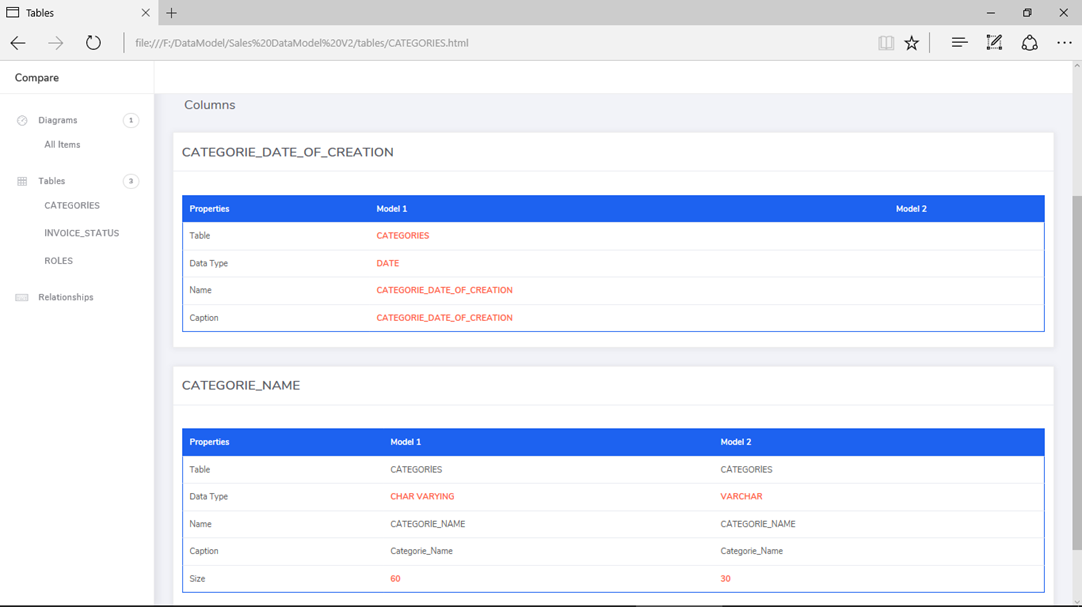
Available in: Standard, Professional and Enterprise Editions.