Schedule the generation of data dictionaries/ documentation
You can schedule the generation of data dictionary or a documentation using ERBuilder command line for processing at a later date, daily or even on a recurring day of the week.
ERBuilder does not have a built-in scheduler, but you can easily schedule ERBuilder command line console to run the generation of data dictionary / documentation using your existing scheduler or other automation tool. Windows' built-in task scheduler will do just fine.
In this guide we will use Windows Task Scheduler.
- Start the Windows Task Scheduler: click the Windows Start button and search for "Task Scheduler".
- Before proceeding, right-click the “Task Scheduler Library” in the left pane and select “New Folder”. Give it a meaningful name, and click OK to separate your newly created tasks from the existing ones. For example: “ERBuilder Data Dictionary Generation.”
- Now, click on Action and select "Create Task…" or click on "Create Task…" in the right-hand sidebar.
- In the General tab, set the name of the task and its description. For example: “PostgreSQL-DD-gen-task".
- Click the "Triggers" tab to schedule your task. Click the "New" button. Choose how often you want to run your task. For this example, select every Monday at 9 am then click "Ok".
- Now, go to the "Actions" tab then click the "New" button. In the Action dialog, select Start a program then in the Program/script field browse and select the "Erbd.exe" file from your ERBuilder installation folder.
- In the Add arguments field, specify the parameters (in which follow) to run the task with special instructions then click “Ok”. The parameters must be in the following format. For more details about the parameters, refer to this topic “using ERBuilder command line”.
- Under Security Options, identify the domain/Windows account currently associated with the task. If it is not the correct account, click Change User or Group and select the right domain/Windows account.
- Choose if you want to run the task whether a user is logged on or not.
- Select “Run with highest privileges” option.
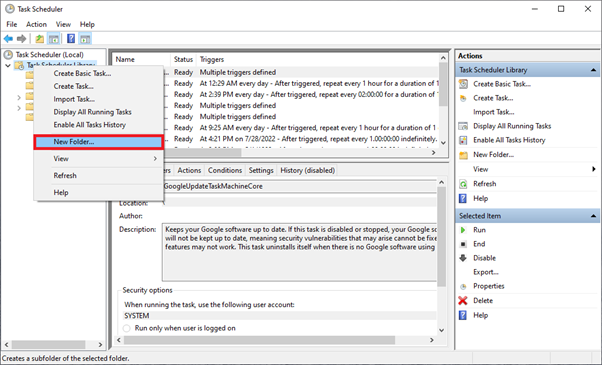
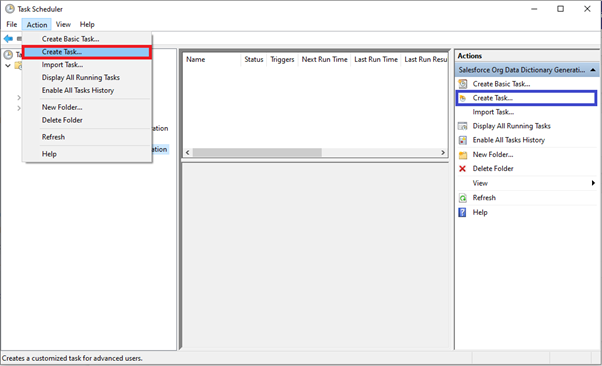
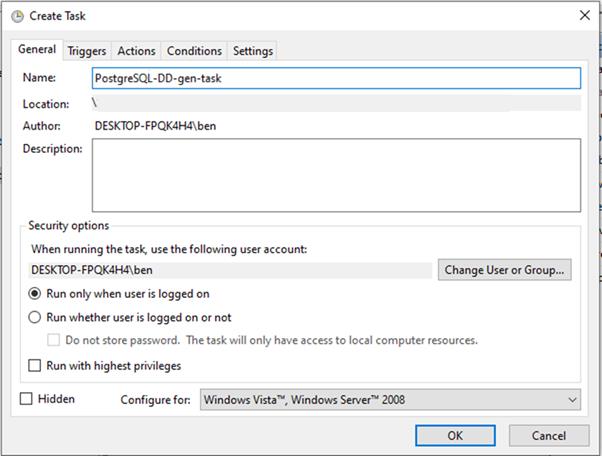
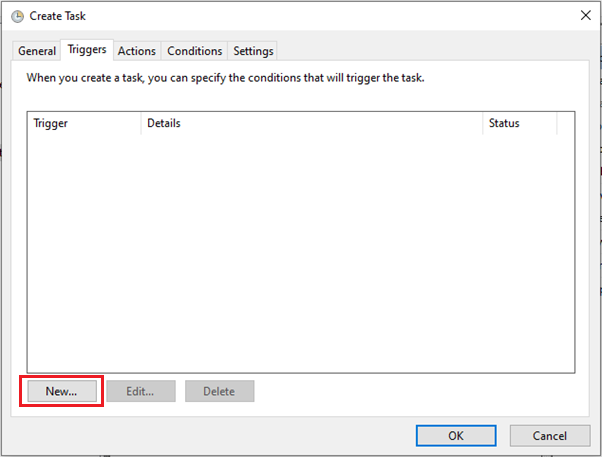
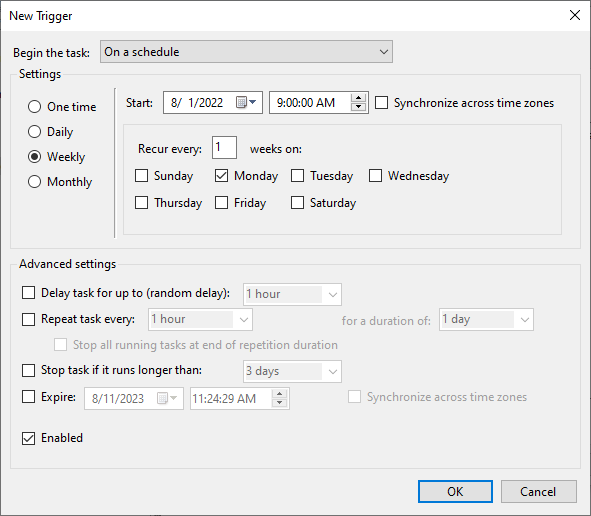
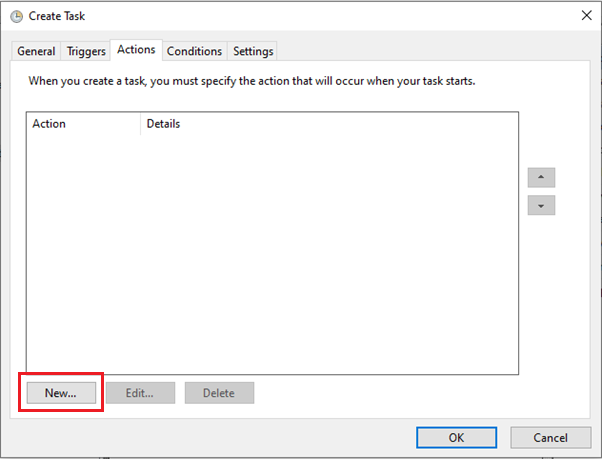
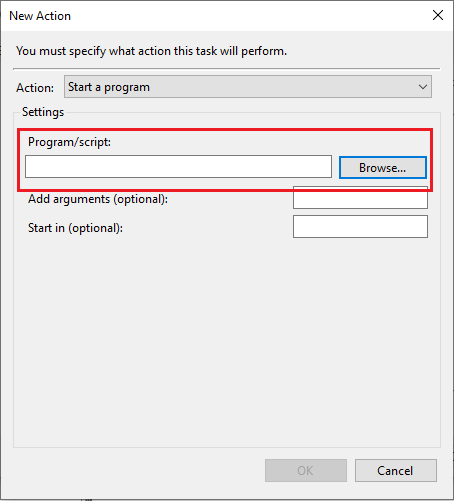
-datadictionary -name"your_connection_name" -out“specify output folder” -schema“specify schema name” -exporttype “html or CSV” -metadata[metadatavalues]
Example: -datadictionary -name "My_PostgreSQL_connection" -schema "Public" -out "F:\test_project\Data dictionary” -exporttype html -metadata tablecaption,fieldcaption,fieldtype,description
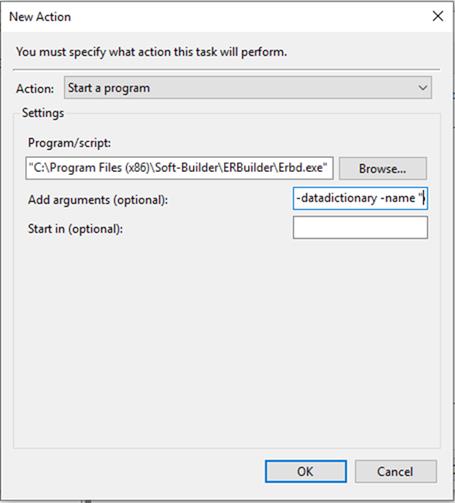
Important:
Available in: Enterprise Edition.